Working with Scores and Ranks
Overview
To populate scores and a rank list, you'll first need to add scoring questions. You can do this any time before interview day. Once the interviews begin and interviewers enter their scores, you can view and adjust the final scores and rankings.
Note: the rank list includes all applicants interviewed across all sessions.
Review and Adjust Interview Scores
To review the scores provided by interviewers, click Scores & Ranks from the left menu. From here, you can use the:
- Document icon to open the application PDF.
- Score icon (i.e., calculator icon) to review the individual scores provided by each interviewer.
- Notes icon to view any interviewer comments.
- Download icon to export the ranks to a PDF or CSV file.

When viewing the individual scores via the score icon, you’ll notice there are two different scores: average and final. By default, both are calculated by averaging each of the interviewer's scores (you can exclude any interviewer's scores by deselecting the checkbox in their column). However, you can adjust the final score by entering a different value in the Final Score field, entering an explanation for the change, then clicking Save.
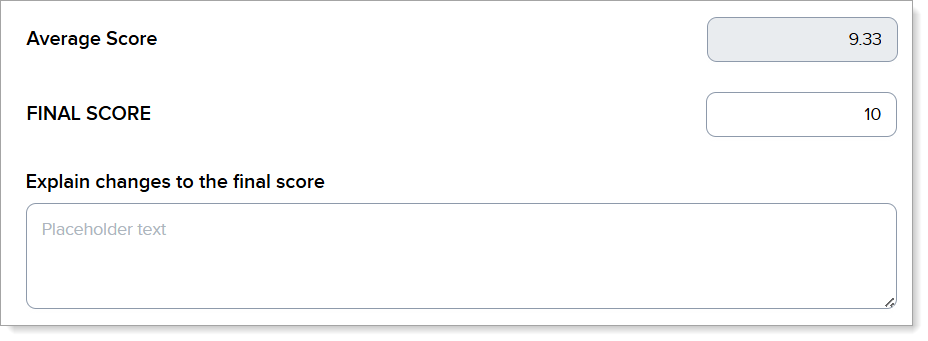
View and Adjust Applicant Rankings
From the Scores & Ranks page you can view and edit applicant rank lists by clicking Ranks in the top right corner and selecting Main Rank List, or create a new rank list by selecting applicants of your choice.

By default, the Main Rank List includes all applicants from all sessions, ranked by their final score. Applicants with the same score are listed in alphabetical order. You can click Edit Rank List to select or deselect the applicants you want to include in the rank list.

You can manually reorder applicants in the rank list by clicking and dragging the applicants into your desired order. When you're finished, click Save. You can reset the applicants to the default ranking at any time by clicking Revert to Original Order.

Viewing Scores and Ranks in the Program Portal
From the Program Portal, you can view an applicant's interview scores and ranks from multiple places, such as:
- From the Application Details panel, or from the Interview Ranks tab within their full application.

- From the Application Grid by customizing the columns or segmenting based off specific interview score criteria.
- From the Dashboard by creating a new chart.
Note: processing times vary depending on the information being synced. Most updates appear within a few minutes, but some can take up to 15 minutes to show in the Program Portal.
