Generating an Interview Schedule
After you create a session and add applicants to it, you can generate an interview schedule, which organizes the times and pairings of applicants with their interviewers.
- From the Sessions page, open the session.
- In the Schedule area, click Create Schedule.

- The system automatically generates the schedule based on the number of applicants, rooms, rounds, interview time, and review time.
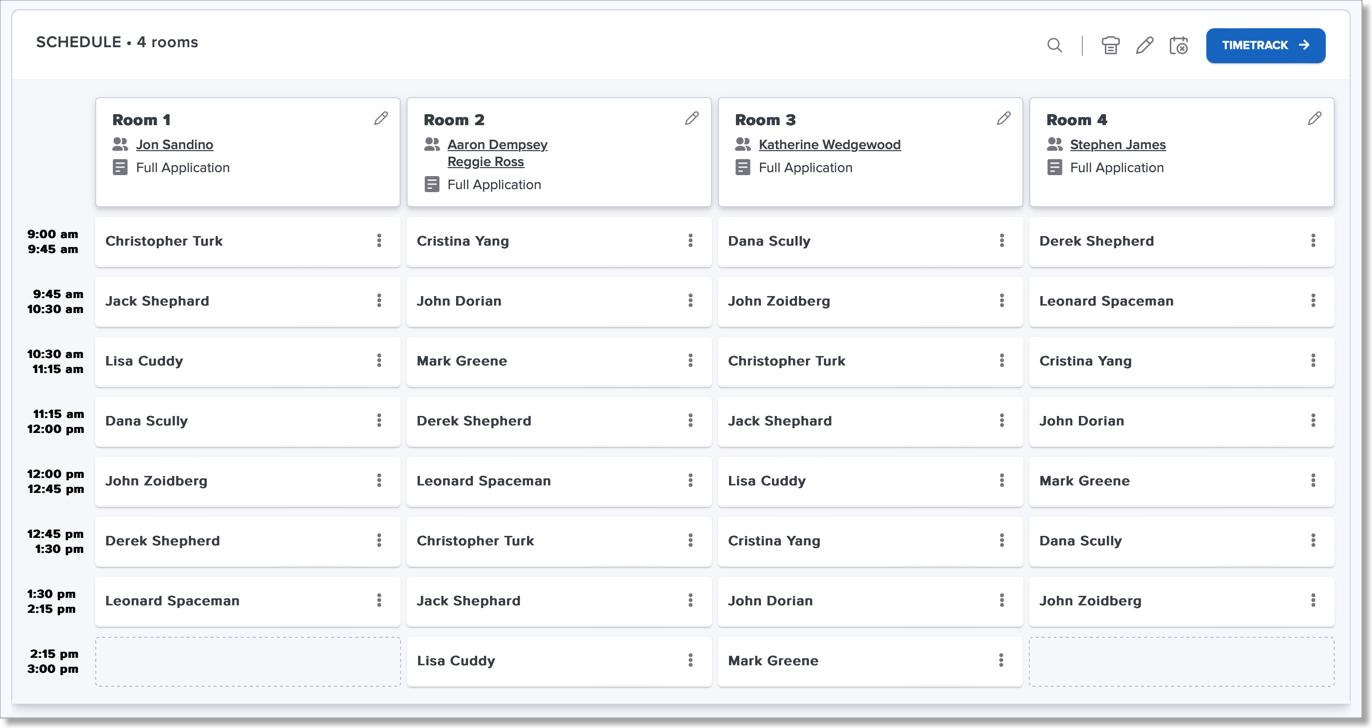
- Once the schedule is populated, you can can modify it as follows (be sure to Save any changes):
- Remove an applicant using the three-dot menu next to their name.
- Move applicants by clicking and dragging them.
- Use the pencil icon in the top-right corner of the schedule to adjust times, add additional interview blocks, and add breaks.

- If you need to clear the schedule, use the clear schedule icon next to the pencil icon. This action clears the schedule, resetting it back to a blank schedule, allowing you to generate a new schedule for the session.
