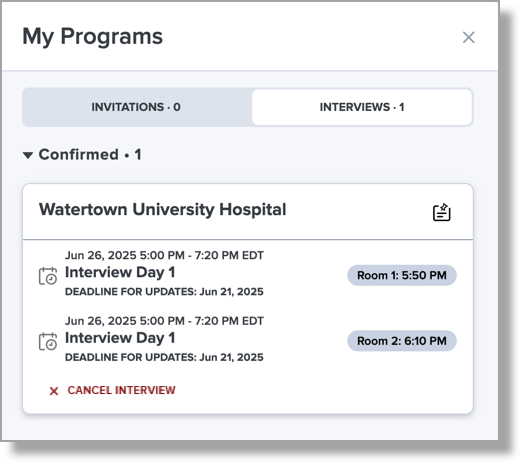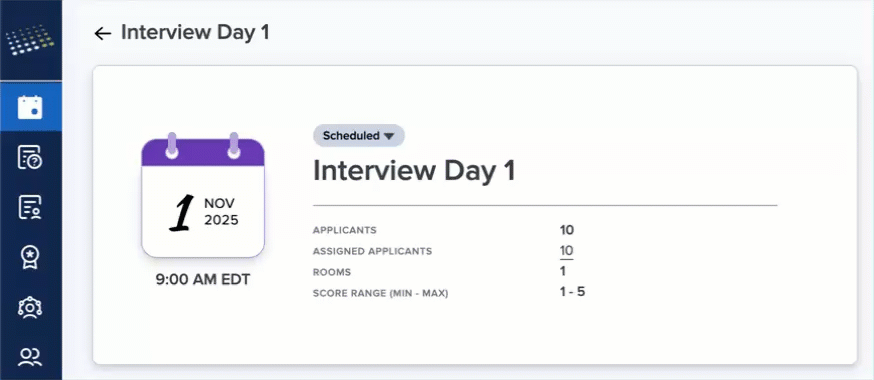Cycle 2025–2026 Updates
Updates to Applicant Demographic Data Collection
To align with the latest data collection and reporting standards from ACGME’s Physician Data Initiative, we’ve updated how applicants report race & ethnicity and language proficiency.
Important: if you or your DIO added application data restrictions in the previous cycle (2024–2025), we recommend checking that those are still working as intended in the current cycle. Likewise, if you’ve previously built segments, exports, or reports/dashboards using this data, you may want to review and update them for this cycle to reflect these ACGME-driven changes.
Here’s what’s changed:
- Race & Ethnicity: we’ve reorganized race and ethnicity options to streamline self-reporting and improve data collection. Applicants can now select Hispanic or Latino options under the race question. Previously, these were listed separately under an ethnicity question.
- Language Proficiency: applicants can now select from five refined language proficiency levels: Native/Near Native, Advanced, Good, Fair, and Basic. These align with ACGME’s reporting categories and provide more nuance around communication skills. Previously, only three levels were available: Beginner, Intermediate, and Advanced.
Enhancements Overview
|
Release Date |
Release Highlights |
|---|---|
| October 24, 2025 |
Interview Portal |
| October 5, 2025 |
Interview Portal |
| September 7, 2025 |
Program Portal |
| September 3, 2025 |
Interview Portal |
| August 3, 2025 |
Interview Portal |
| July 1, 2025 |
Program Portal Program and Interview Portals: Shared Updates |
| June 29, 2025 |
Program Portal Interview Portal |
| May 29, 2025 |
Interview Portal |
| May 22, 2025 |
Program Portal |
| March 10, 2025 |
Program Portal |
| March 3, 2025 |
Interview Portal |
Enhancements
October 24, 2025 (Interview Portal)
October 5, 2025 (Interview Portal)
September 7, 2025 (Program Portal)
September 3, 2025 (Interview Portal)
August 3, 2025 (Interview Portal)
July 1, 2025 (Program Portal)
July 1, 2025 (Program and Interview Portals: Shared Updates)
June 29, 2025 (Program Portal)
June 29, 2025 (Interview Portal)
May 29, 2025 (Interview Portal)
May 22, 2025 (Program Portal)
Redesigned PDF
The application PDF has been enhanced for improved usability and a more streamlined experience. Updates include a shorter document length, reduced white space, and better page-breaking.
Improved Email Tracking and Engagement Visibility
We’ve made improvements to email tracking. From the Activity section in the main menu, you can open the Emails section to see which messages were sent, when they were sent, and how many recipients each message had.

Clicking into an individual email now brings you to a summary page with key details. Most notably, you can not only see who received the email, but also track engagement, including how many people opened it and how many clicked any links. From the summary page, you can drill down further by either clicking the links within each tile or using the bottom navigation menu – both options take you to the same detailed views.

March 10, 2025 (Program Portal)
Email Template Images
When creating an email template with an image, you can now right-click the image to add a hyperlink to a URL.
More Granular Segments
Segments have been enhanced for greater precision and flexibility. You can now create more granular and dynamic segments for targeted searches. For example, you can now filter by USMLE Step 1 or Step 2 scores separately, making it easier to target specific thresholds. Previously, distinguishing between these scores was more challenging.
Form View for Tables
When viewing an application, you can now toggle sections with tables of data (e.g., colleges attended, experiences, activities) to form view for improved readability. In form view, you can also sort entries by specific criteria, making the review process more efficient. For example, if an applicant has multiple experiences, switching to form view lets you view details in a structured format and sort them by type, start date, total hours, and more.

March 3, 2025 (Interview Portal)
Moving Applicants in Bulk
You can now perform a bulk action to move multiple applicants to a different interview status simultaneously.

New Declined Status
Applicants who decline an interview invitation are now moved to the Declined status instead of Canceled.

New Filtering Options
You can now filter applicants by session, track, and medical school attended. Additionally, you can download an Excel file of applicants, which will include any applied filters.

Remove Applicants from the Interview Portal
In the Applicant Profile panel, you can now remove an applicant from the Interview Portal. This helps correct cases where an applicant was mistakenly added from the Program Portal. You can remove applicants as long as they are not assigned to a session, and if needed, you can easily re-add them from the Program Portal.

Time Visualization in TimeTrack
When using the TimeTrack feature, a red horizontal line now appears in the schedule to help you visualize the current time. The indicator moves every two minutes, so it may not always match the exact time to the minute but will stay close. Think of it as an approximate time indicator rather than a precise clock. This feature is available for Standard sessions.