Submitting Your Application
Once you've completed all the required sections, you can submit your application. The Submit section of the application indicates what steps you have left to complete, if any. Clicking the links takes you directly to the corresponding part of the application.
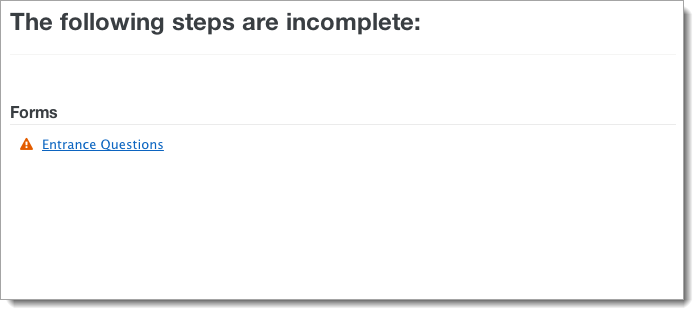
Once all required sections are completed, click Submit. If you need to pay an application fee, the Payment Information page appears. Complete this page by entering your credit or debit card information and clicking Next Step. All major credit cards and U.S. debit cards are acceptable.
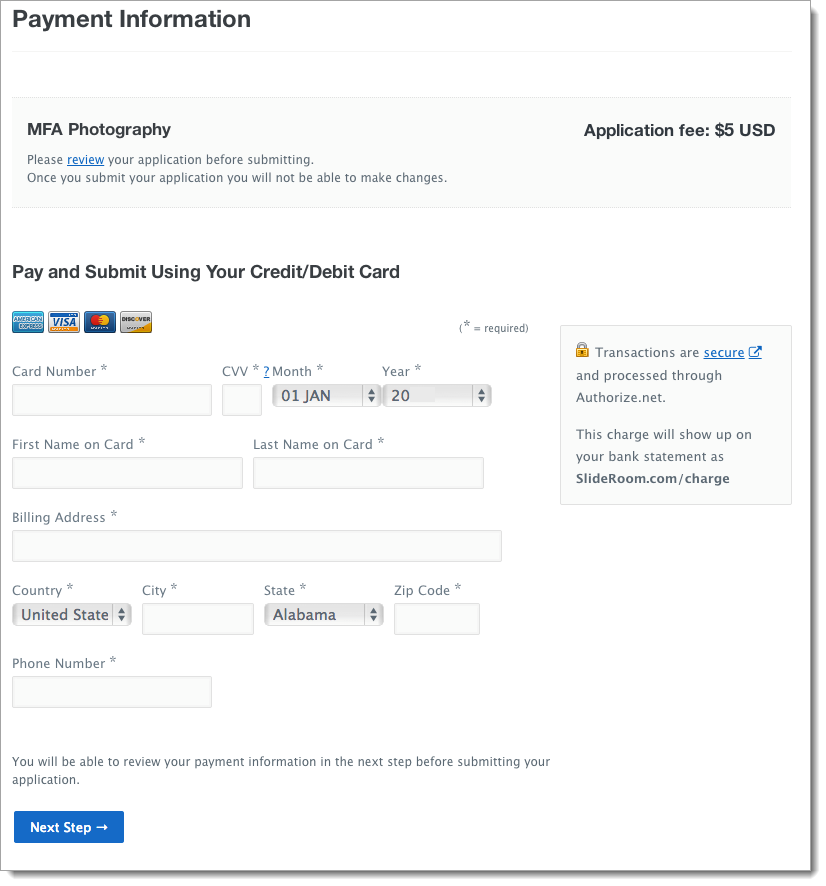
Next, your payment information is confirmed. To complete your application and submit it to the organization, click the Complete Submission step.
A confirmation window appears, and an email is sent to you. You can use the provided confirmation number to provide to organizations that have trouble locating your application. If you did not receive a confirmation email, return to the submission page to confirm if your submission was successful.
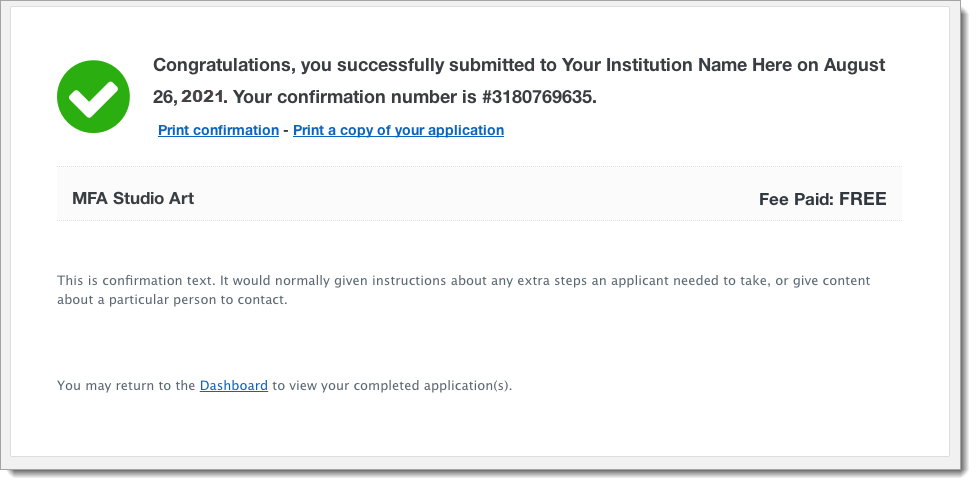
Upon submission, the organization has immediate access to your application, and you can no longer edit this application. You can return to the application to view it, print it, or check the status of your references. You may also edit incomplete references after you have submitted your application. If you need to make any other edits after submission, you'll need to contact the organization to request that they unsubmit your application.
Submitting to Multiple Programs
SlideRoom only allows one submission per program for each email address. If you have already submitted to a program, you cannot submit to it again using the same SlideRoom account.
For cyclical programs, organizations create new submission opportunities as needed, allowing you to apply again.
You cannot submit an entire application to multiple organizations or even to multiple programs within one organization. You will need to complete an application and submit it separately for each program. However, if you are applying to more than one program within the same organization and they are reusing the same questions from application to application, a link appears at the top of the page, allowing you to copy answers from a previous application into the one you are currently working on.

You can also import media from your other SlideRoom submissions rather than having to upload your media again.
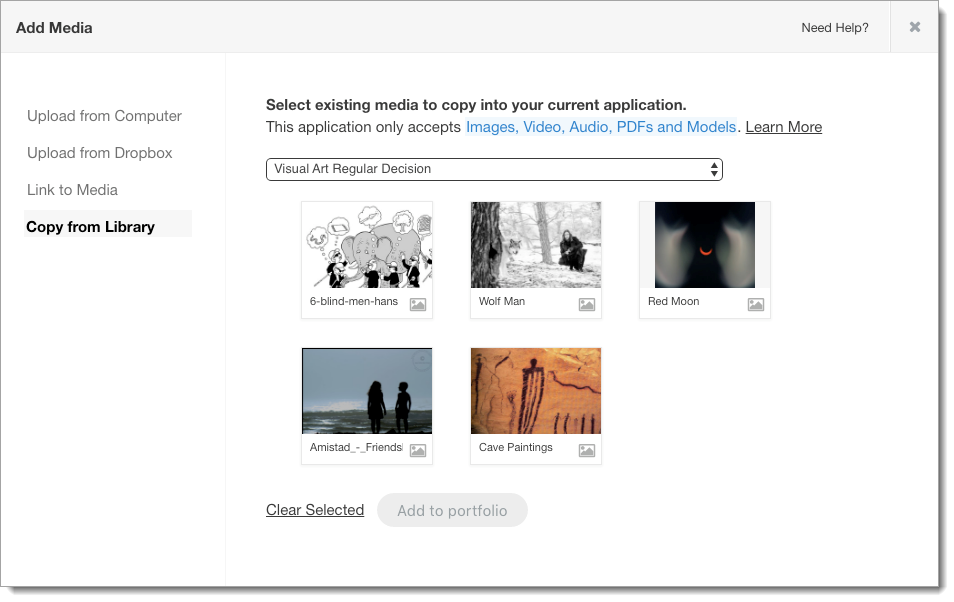
Submitting After the Deadline
If you wish to request an extended deadline or grace period, contact the institution directly. If an organization grants this request, it allows you to submit the application until the new date they establish.
Payment Issues
Why is my payment being declined?
If you're having issues submitting payment, try these steps:
- Check that your card has sufficient funds, your card details are entered correctly, and your billing address matches the address on file with your card issuer.
- Try to pay and submit your application via the PayPal button.
- If the payment is still declined, contact your card issuer for more information and next steps.
Why was I charged twice?
When you attempt to submit the application, there is an authorization charge from your bank. Only a completed application submission triggers that charge.
Your bank is in charge of releasing the authorization request, and that time can vary. Once your bank clears the authorization requests, only the final amount is charged.
Why does the payment page keep loading?
- Some Anti-virus software may block your credit card payment attempts and lock out SlideRoom. Try temporarily disabling them to submit.
- If you use Kaspersky, try adding SlideRoom as a website safe for making payment from.
Unable to Link Application to Common App
If you have submitted your Common App but receive an error message when trying to submit your SlideRoom application, confirm the following:
- If you are a transfer applicant, your SlideRoom application should indicate in its title that it is for transfer applicants. Contact the organization directly to confirm which application to use.
- For example, transfer applicants can submit to the "Arts & Music – Transfer" application title. An application with the same title but without indicating transfer (e.g. "Arts & Music") is for first-year applicants only.
- If you selected a transfer program and submitted your Common App but cannot submit your SlideRoom application, contact the organization directly.
