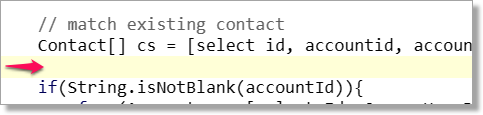Additional Recommended Configurations
Configure the error message for a Duplicate Community User
This message will surface if an existing user attempts to register again. It is recommended that this message redirect the user to the “Forgot Password” option or reach out to a contact at the institution for additional assistance.
Configure CAPTCHA for the Self-Registration Page
It is highly recommended that all institutions configure CAPTCHA for communities to mitigate the risk of a bot attack resulting in depletion of community login licenses. Refer to the article Configuring CAPTCHA for details.
EDA Administrative Account creation and assignment on registration
If the institution has implemented the EDA Administrative Accounts model, these instructions update the registration apex class to automatically create an Administrative Account when a new Contact is created. Complete ONLY Steps 1-5. Note: You must ensure you have some way for accounts to be set to an owner with a role.
Update your Community Registration Site to be compatible with EDA
If the institution has implemented the EDA Administrative Accounts model, these instructions outline how to point the School Picker to the Primary Educational Institution field on the Contact record.