Setting the default email sender in Events
- Navigate to Setup and search for Organization. Click the Organization-Wide Addresses option that appears.
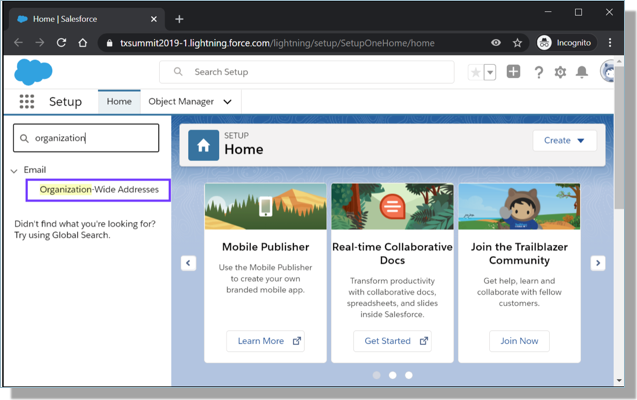
- Once you’ve accessed your Organization-Wide Addresses, find the email address that you’d like to use as your default Events sender. Confirm the email is set to All Profiles. If the address you’d like to use is not listed, use the article on Configuring Org-Wide Email addresses to add it.
- Click Edit next to the address you’d like to use.
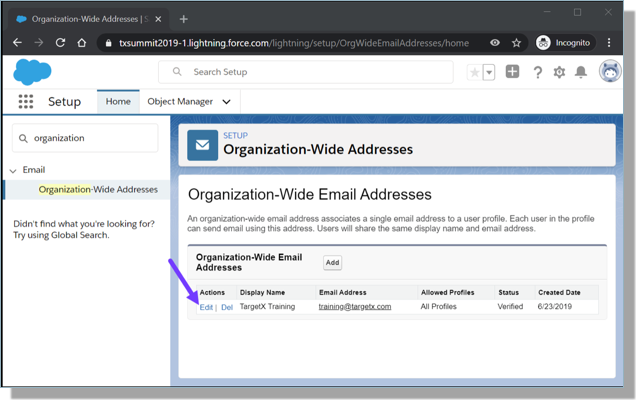
- From the Edit Screen, copy the URL in your browser window and paste it into a text editor of your choice. The result should look something like this:
https://yoursalesforceorg.com/lightning/setup/OrgWideEmailAddresses/page?address=%2F0D22E000000TTFU%2Fe
- To find the ID, copy the alphanumeric string that appears between the %2Fs in the URL. In our example, this would be:
0D22E000000TTFU
- Then, paste this value into the Event Custom Setting for Default Sender ID.
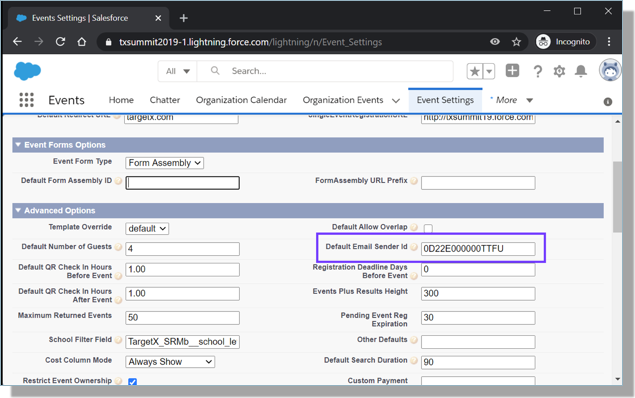
- Save your settings to complete the Setup.
Note: If a user saves something other than a Salesforce ID in the Default Email Sender Id field, the system will send the email From the logged-in user account. A TargetX Log record of Priority 5 will be created with the following message:
The Default Email Sender ID must be a Salesforce ID for an Org-wide email address. Current value: <VALUE ENTERED>
