Creating a Trip
Creating a Trip
- Navigate to the Travel Planner tab.
- Create a new trip by selecting the + button on the top right. The following details are available:
- Trip Name
- Description
- Staff Name
- Date Range fields
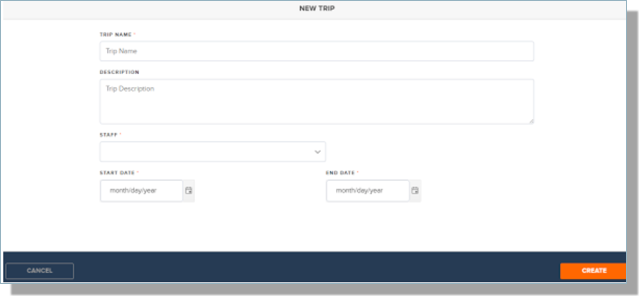
Adding or Viewing Notes about a Trip
Notes can be for the entire Trip (a 'Trip Note') or for an Event that is part of the Trip (an 'Event Note').
- Navigate to the Travel Planner tab.
Note: If you don't see the Travel Planner tab, you'll need to request access from your System Administrator. See the article: Creating the Travel Planner tab.
- You can either use the Search Field to type a Staff member's name OR create a filter. See the article: Viewing Trips for my Team or Staff member.
- Select the > to view the Trip Details for the Trip you want to view/update.
- Do you want to enter a note for the Trip?
- If you want to enter a note about the Trip, the Trip Information panel appears on the right.
- Select the Notes tab
- Select the Add Trip Note button
- Enter the note and click Add Note
- Do you want to enter a note for a specific event that is part of the Trip?
- If you want to enter a Note for a specific event that is part of the Trip, select the
next to the Event where you wish to add a Note. The Event Information panel will display.
- Select the Notes tab
- Select the Add Event Note button if you want to add the note to the Event Record. This will make the note available on the Organization Event. The note will display under 'Travel Planner Notes' on the Organization Event.
- Enter the note and click Add Note
- If you want to enter a Note for a specific event that is part of the Trip, select the
Note: Notes previously saved in the Event Note field on Event records will not display in Travel Planner.
You can view Trip Notes on the Trip Information panel. A count of the number of Event Notes will display. Clicking on the number will take you to the Event Information panel to view related notes.
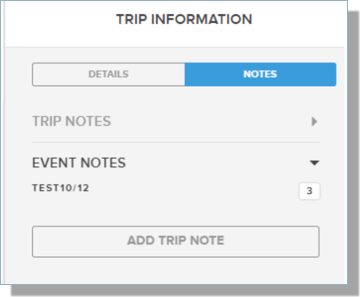
Adding an Event Contact to a Trip
- Navigate to the Trip Planner tab.
- Select the Trip and click the > to view the details.
- Select the Event you wish to update.
- Select the
icon to view the Event details.
- Select the Add Event Contact link. This link will only display if no contact has been entered.
- Enter the Contact information and Save.
