Configuring Academic Periods
- Navigate to Setup and select Object Manager.
- Select the Academic Period object.
- Under Page Layouts, select Edit.
- Add Available in Student Success Center to the Academic Period page layout.
- Click to check the Available in Student Success Center field for all Academic Periods (Terms/Semester) that should appear in the SSC.
Note: In the SSC, where the Academic Period picklist value appears depends on the state of that Academic Period (Term/Semester), whether it is either Current, Future, or Past. Continue reading for more information on these Current, Future, Past fields delivered by the Target Retention Toolkit package.
The Academic Detail page in the SSC provides an Academic Period (Term/Semester) filter option.
- This filter defaults to the Current Term(s).
- Other Term(s) include any Past or Future Term(s).
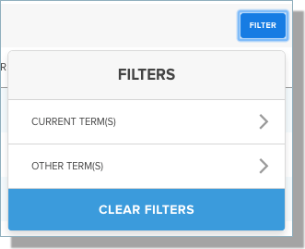
Note: Academic Period (Term/Semester) will only appear in the SSC if their corresponding Academic Period records is marked as Available in Student Success Center AND renders a result for the Current, Future, or Past formula fields.
For more detailed information on this Current , Future, Past Academic Period formula fields delivered by the Retention Toolkit (unmanaged package), see Academic Periods - Current, Future, Past Formulas.
