Viewing the Students List
The Students list in the Student Success Center displays students that an Advisor has permission to view. Two tabs display either My Students or All. Each row displays additional information defined by your institution.
- The My Students tab(default) displays all students that are associated with Success Team members, regardless of whether they are the Primary team member. Administrators can configure the fields shown in the Student Header in Settings. Students appear in the Students list according to the Start and End Dates specified on the Success Team Member record. If these dates are left blank, the student will remain visible in the Students list indefinitely.
- An orange checkmark on the student avatar indicates that you are that particular student's Primary Success Team member.
- The All tab displays all students where you have sharing rights granted.
Your Administrator can configure one or more specific Roles that define 'All Students.'
When a specific student is selected, key advising information is displayed. The Student list can display up to two header fields under each student's name and six contact fields as columns. A Success Score widget can display the Student's Cohort and Success Score if enabled.
You have the ability to sort students based on any of the available columns, select records, and view Contact Information for all of the student’s related Success Team Members. You can also create new Activities by selecting the ellipses icon at the end of the row or from the (+) at the top of the page.
Avatars
The Student Success Center is a Gravatar-enabled site. Any student that has a Gravatar image associated with their email address will automatically be displayed in the Student Success Center.
Searching
You can search for students by selecting the magnifying glass and entering your search criteria:
Users can currently search on the following fields:
- All custom auto-number fields and custom fields that are set as an External ID. (Note: Users don't need to enter leading zeros.)
- All custom fields of type email and phone.
- All custom fields of type text, text area, long text area, and rich text area.
Student Profile
The Student Profile is displayed on the right side of the screen and provides detailed information about a student. The icon allows you to toggle the Student Profile on/off. Success Team members on the Student Profile will display current/active relationships with an end date after TODAY or blank.
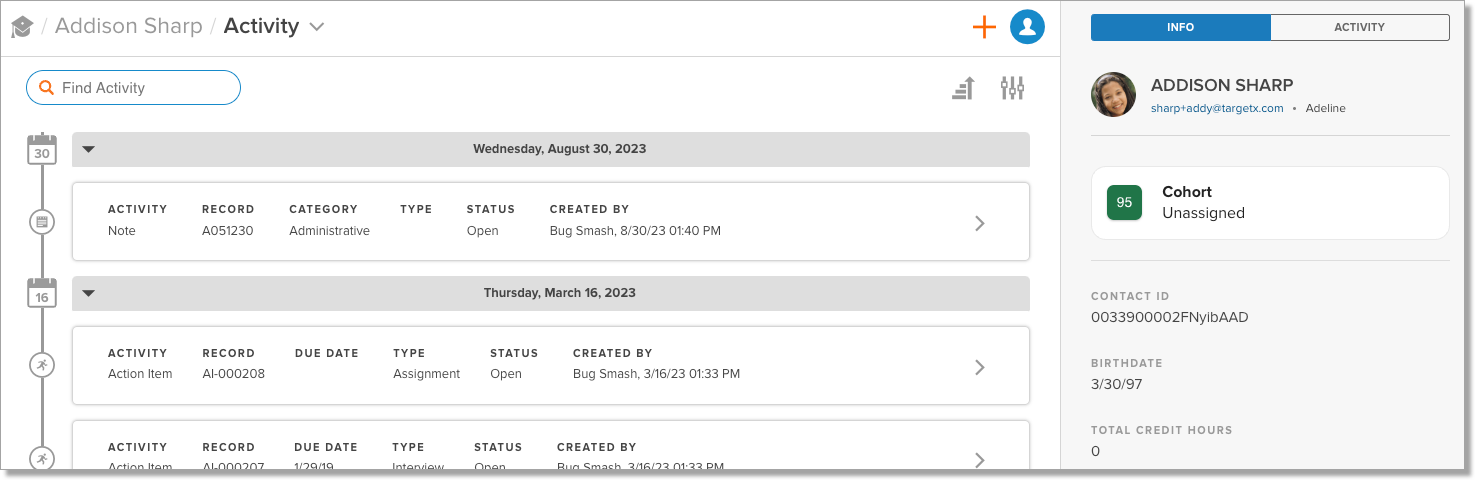
The fields displayed here are configured when Administrators configure the Student Success Center (SSC).
