How Work Groups Impact Access to Features and Fields
Note: This article applies to CASs who have enabled the Fields to Honor Work Group feature. This feature must be approved by the CAS association or UniCAS client for use in the next cycle. CAS association and UniCAS clients: contact your Account Manager for more information or to enable this feature.
In WebAdMIT, Work Groups allow you to control the permissions and access that groups of users have. The Work Group that you place a user in dictates what they can do and see throughout the software. This article outlines some of these impacts.
Impacts of Enabled and Disabled Panels
While configuring Work Groups, you can select the panels and subpanels that you want members of the group to have access to. This impacts the following areas:
- what data they can see on the Applicant Details page.
- what data they can include when configuring Full Application PDFs in the PDF Manager.
- what data they can include in exports and lists.*
- what data they can include as scoring components in Scoring.*
- what data they can use as filters on the Search page.*
- what merge fields they can see when creating emails and email templates.*
- what data they can include in the Applicant Header.*
*with the new Fields to Honor Work Groups feature
While these restrictions prevent users from viewing things in these areas, they may still have access to this data if it is shared with them by other users. For example, when you build an export, list, or report, you can select which Work Groups can access it.
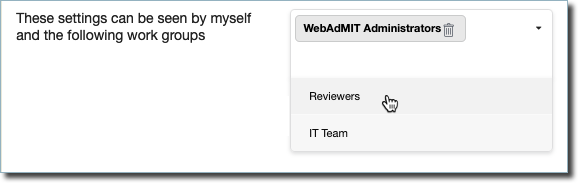
When configuring exports, if a Work Group is selected here, its members will have access to run the export and see the data points you've included, even if these data points are excluded from the Available Panels and Subpanels menu in their Work Group settings. If a Work Group is selected when creating a list, its members can run the list and see who is included in it, even if the list is based on data points that they don't have access to via their Available Panels and Subpanels settings. On the other hand, reports are only visible to Work Groups that have them enabled in their Work Group.
Review the table below to learn more about Panel and Subpanel restriction impacts.
|
Feature |
Impacted by Panel / Subpanel Restrictions? |
Caveats |
|---|---|---|
| Applicant Header | Yes. The fields you can include when configuring the Applicant Header are dependent on which panels are enabled. | Once the Applicant Header is configured, any fields added to it are visible to all users who can see applicants, regardless of their panel restrictions. |
| Email Templates | Yes. The merge fields that are available to include in an email template are dependent on which panels are enabled. |
Email templates can be shared with other users regardless of what restrictions they have. When previewing an email template before sending it, the merge fields do not contain actual data. Furthermore, merge fields that are not available to a user will not appear for them when reviewing an email template, so if they resave an existing email template, merge fields that are hidden from them will be removed. |
| Exports | Yes. The fields available to include in an export are dependent on which panels are enabled. |
Exports can be shared with other users through their Work Groups as described above. Sharing an export template allows users to run the export and review the data included in it, including data that is restricted from their Work Group settings. Users can also copy exports that have been shared with them. This retains all of the fields, including those that are not enabled for their Work Group. |
| Lists | Yes. The fields available to use in filtering applicants are dependent on which panels are enabled. |
Lists can be shared with other users through their Work Groups as described above. Sharing a list allows users to run it and see which applicants meet the list's criteria, even if it includes filters that are restricted in the user's Work Group settings. This can allow them to ascertain details about applicants. Users who attempt to copy a list that contains criteria that are restricted to them will not see the restricted criteria, as those filters are removed from the Edit Applicant List page. |
| PDF Templates | Yes. WebAdMIT prevents you from sharing a Full Application PDF with Work Groups that don't have access to its panels. When configuring a new PDF Template, users cannot include panels that are hidden from their Work Groups. | This restriction applies to Full Application PDFs only. Other document types (e.g., Applicant Uploaded Documents, Evaluations, or Transcripts) are not restricted by Work Group settings. |
| Reports | Yes. When configuring a Work Group, you'll determine which reports are available to its members. See Access to Reports. | Reports are only visible to Work Groups that have them enabled. This is true even if a report is shared with a user. In order to create reports, users will need to be in a Work Group that has the report type of their choice enabled. |
| Scoring | Yes. When it comes to configuring a Scoring Model, scoring components available to include are dependent on which panels are enabled. When it comes to reviewing applicant scores, anyone with access to the Scoring panel will be able to see applicant scores. | Users who have access to the Scoring panel can see applicant scores and the components that make up these scores, including components that are restricted to them based on their Work Group settings. |
| Search Page | Yes. Filters that are available to use the Search page are dependent on which panels are enabled. | While filters can be hidden based on panel restrictions, on-screen data points (e.g., Local Status) are not hidden. |
| Transfer Settings | No. Only WebAdMIT Administrators with Institution Manager permissions are allowed to run the Transfer Settings feature. These users will have full access to all panels. | The administrator who completed the settings transfer becomes the owner of all transferred items, including lists, exports, email templates, etc. If a user with limited access attempts to copy a transferred template, they are restricted by their Work Group settings as outlined in this table. For example, if a field isn't enabled for your Work Group, it will not be visible in lists that were brought forward via Transfer Settings. |
For more information on each feature, review the appropriate area of the Help Center.
Access to Reports
When it comes to report permissions, the Work Group you are in determines:
- Whether you can create reports
- Which reports you can create
- Which reports you can run
By default, WebAdMIT Administrators have access to create any report.
Creating Reports
WebAdMIT Administrators and other users with the Manage Lists, Reports, and Exports permission enabled can create reports and share them with other Work Groups. Anyone who is not in a Work Group with this permission is unable to create reports.
Even with the Manage Lists, Reports, and Exports permission enabled, the reports users have access to create are dependent on what has been enabled in the Reports section of their Work Group settings. To give a Work Group access to create a report, you'll need to enable that report type there.
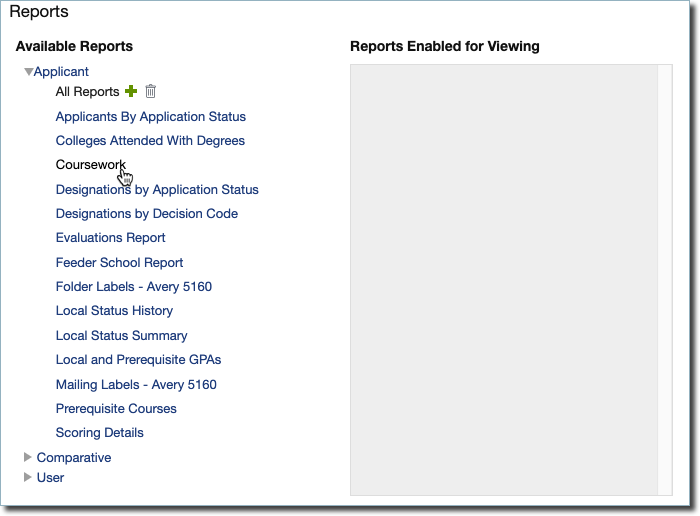
Working with Shared Reports
You can share a report with other users by selecting their Work Group on the Report Settings page.
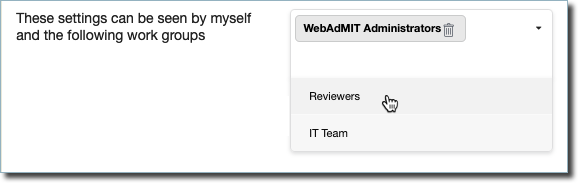
If you share a report with a Work Group, the members of the Work Group will see all of the report's data, including data that is not enabled via their Panel Settings.
To access a report that someone else has created, both of the following must be true:
- you must be in a Work Group that has the report listed as Reports Enabled for Viewing, as pictured above.
- you must be in a Work Group that was included in the These settings can be seen by... section of the Report Settings.
Due to the Fields to Honor Work Group enhancement, users will lose access to reports that are not shared with their Work Group. Only Work Groups that have been added on the Report Settings page will have access to them.
