Creating Reports via the Report Manager
Getting Started with Data Extraction
Video Overview
Overview
WebAdMIT provides you with a suite of predefined reports that you can run against all applicants or an existing list.
Gaining Access to This Feature
The Report Manager feature is available under the Reports & Exports panel and access to this tool is controlled through Work Groups. You must have the Manage Lists, Reports, and Exports permission to create reports and edit any templates that you created.
Additionally, be aware that Institution Managers who are in the WebAdMIT Administrators Work Group can view and delete all reports created within their organization.
Creating Reports
- Using the Menu Bar, open the Reports & Exports panel, then click Report Manager.
- Click New Report.
- Enter a name for your report.
- Select the report type and format. Review the Report Types section for report definitions.
- Applicant reports focus on data about your applicant pool.
- Comparative reports compare your applicant pool to the entire CAS pool.
- Decision reports are based on the Decision Codes that you have assigned to your applicants.
- User reports focus on your program’s Admissions Users.
- Select an existing list to run the report against, if applicable.
- Indicate if the report should appear in the Menu Bar under the My Exports and Reports subpanel in the Reports & Exports panel. This option provides you with quick access to run the report.
- Select who can view the template (e.g., just yourself, specific Work Groups, or all Work Groups). Institution Managers who are in the WebAdMIT Administrators Work Group can view and delete any reports created within their organization.
- If you selected a Comparative report type, then you can add additional parameters:
- Select if the report will run based on your applicants or applications. Running reports based on applications will count each application separately. If an applicant applies to multiple programs at your organization, then they are counted multiple times. Running reports based on applicants counts each applicant only once.
- Select if your report's results will be limited based on an applicant's Decision Code. Only applicants whom you and other programs have placed in the selected Decision Code will appear in the report. For this reason, we recommend using this Decision Code filter after all final Decision Codes are submitted to your association (typically at the end of the cycle) so that you can have the most comprehensive report.
- If available, select if your report will compare data across the entire CAS or five or more organizations within the CAS. This allows you to compare your data to similar organizations (e.g., regionally, competitively, etc.).
- Click Save and Run Report to run and save the report, Save Report Settings to save the customized report for future use, or Return to Report Manager to discard the report.
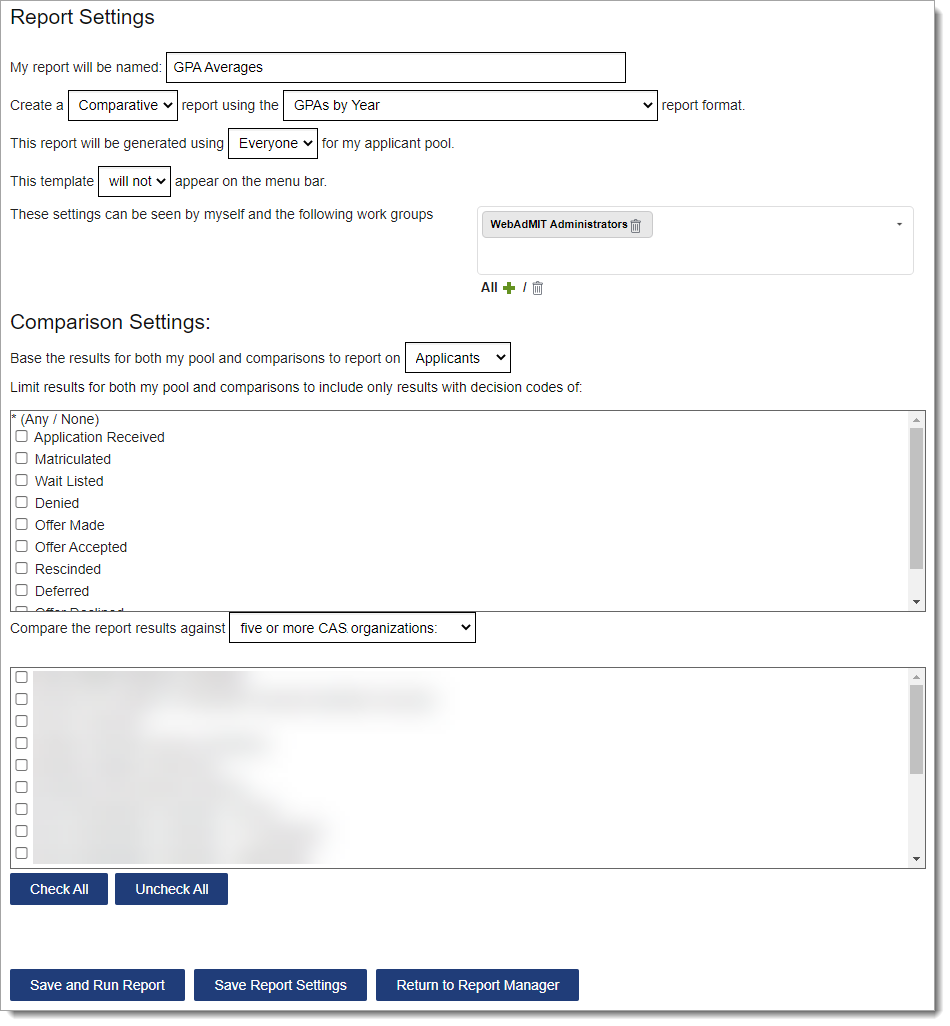
Downloading a Report from Recent Files
Once you run a report, you'll automatically be sent to the Recent Files page. You can also retrieve exports, reports, and PDF templates run within the past seven days from this page. Be aware that the files you can view on the Recent Files page depend on your Work Group permissions. If you do not have access to specific applicant data, then you will not see reports including that data.
To download a report:
- Using the Menu Bar, open the Reports & Exports panel, then click Recent Files.
- Click the file link in the Download column. Once you download your report file, you can use your system's software to sort, reorder, and filter the data.

Managing Reports
To manage existing reports, click Report Manager from the Menu Bar. You can view and perform the following actions for reports that you created or that other users created and shared with you.
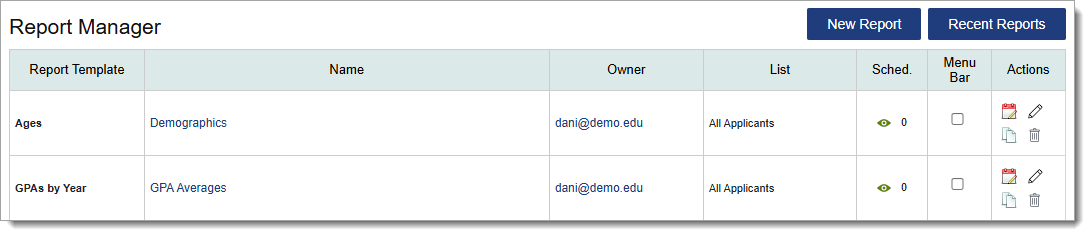
Running Reports
Click the report name to run it.
Pinning Reports to the Menu Bar
Click the checkbox to pin a report in the Menu Bar under the My Exports and Reports subpanel in the Reports & Exports panel; this option provides you with quick access to run the report.
Scheduling Reports
Use the calendar icon to schedule a file transfer for a report. You can also click the eye icon to review existing file transfer logs.
Editing Reports
Use the pencil icon to edit a report. Note that only report owners can make edits. If you'd like to edit or see the settings of a report that you are not the owner of, you can create a copy of it instead.
Copying Existing Reports
Use the duplicate icon to copy an existing report.
Deleting Reports
Use the trash icon to delete a report. Note that only report owners and Institution Managers who are in the WebAdMIT Administrators Work Group can delete reports.
Report Types
Reports available to you will vary based on the CAS you're working in and the time of the cycle. The list of reports below is not all-inclusive and your CAS may have additional reports available. To view the report description and additional details, click the report name.
Applicant Reports
These reports focus on data about your applicant pool.
- A-G Subject Report
- Includes applicant CAS ID, name, high school course title, A-G Subject classification, high school name and CEEB code, grade level, home school status, year, term, term type, course credits, applicant-reported grade by quarter and year, discipline code and description, and transcript abbreviation. Download the A-G Subject Report data dictionary for more information about the fields, field types, and associated lookup tables.
- Applicants by Application Status
- Includes applicant CAS ID, name, number of designations they have submitted their CAS application to, the organization and program(s) they have applied to at your institution, their Application Status, and the decision code you have placed them in.
- CAPTE AAR
- Includes data useful for the CAPTE accreditation process, such as the number of applicants who applied and were given an offer of admission, and their average GPAs and ages.
- Colleges Attended with Degrees
- Can be filtered by All Colleges Attended with Degrees or Primary Colleges Attended with Degrees. The Primary indicator is selected by the applicant in their application. This report includes applicant CAS ID, name, college name, attended dates, degree, degree status, and degree earned date.
- Coursework
- Includes applicant CAS ID, name, course prefix, course name, applicant-reported grade and credits, CAS grade, converted numeric grade, verified grade and credits, college code and CEEB code, college name, year, term, term type, status, level, subject, and classification. Download the Coursework data dictionary for more information about the fields, field types, and associated lookup tables.
- Designations by Application Status
- Includes organization name, program name(s), the number of applicants who are in each Application Status, and the total number of applicants for each program and each status.
- Designations by Decision Code
- Similar to Designations by Application Status, this report includes organization name, program name(s), and the number and percentage of applicants who are in each Decision Code (as specified by your program). It also includes the total number of applicants for each program and each Decision Code.
- Evaluations Report
- Can be filtered by evaluation type. This report includes all of the requested and completed evaluations for each applicant, including the applicant's name, ID, evaluation status, received date by the CAS, evaluator's name, contact information, occupation, organization, title, evaluation details and ratings (and if available, comments), waiver status, and permission to contact the evaluator. Download the Evaluations Report data dictionary for more information about the fields, field types, and associated lookup tables.
- Feeder School Report
- Lists the undergraduate universities that feed applicants into your program, including the primary colleges attended, the number of applicants who reported those as their primary college, and a numeric breakdown of those applicants by gender, ethnicity and race, and residency status by gender/sex.
- Folder Labels – Avery 5160
- Includes applicant CAS ID and name, with last name listed before first name.
- GRE General Official
- Includes applicant CAS ID, name, GRE received date, GRE date, quantitative, verbal, and written converted and percentile scores.
- High School Coursework
- Similar to Coursework, this report includes applicant CAS ID, name, course title, applicant-reported grades by quarter and year, high school CEEB code, high school name, home school status, year, term type, course selection, level, and course type. Download the High School Coursework data dictionary for more information about the fields, field types, and associated lookup tables.
- Local and Prerequisite GPAs
- Lists the Local GPA and Prerequisite GPA template names, type, applicant count, and average GPA, credits, and quality points for those applicants.
- Local Status History
- Includes applicant CAS ID, name, designation, designation WebAdMIT label, Local Status, Local Status changed date, Local Status changed by, Decision Code, Decision Code changed date, and Decision Code changed by. Review the Decision Code and Local Status update behavior under the Applicant Details page's History panel.
- Local Status Summary
- Includes your program’s Local Statuses along with number and percentage of applicants for your applicant pool.
- Mailing Labels – Avery 5160
- Includes applicant name, street address, city, state, zip code, and country.
- Multi-Row In Progress Report
- Includes applicant CAS ID, name, only In Progress designations. Lists the applicant's information on one row for each program they've selected at your organization. For example, if Aimee Applicant selected programs A and B at your organization, then her information will populate two rows, one for each program she has selected. Download the Multi-Row In Progress Report data dictionary for more information about the fields, field types, and associated lookup tables.
If you want all designations an applicant has selected (i.e., In Progress application status) and applied to (i.e., Received/Complete/etc. application statuses), you can run the In Progress report from the In Progress page. However, that report populates an applicant's designations in multiple columns, not multiple rows.
- Payment Data
- Includes applicant CAS ID, student ID, name, designation, organization, payment type, method, status, total amount paid, amount by cash, coupon, fee waiver, payment date, request ID, transaction number, confirmation number, and coupon code.
- Prerequisite Courses
- Lists the prerequisite block name, each prerequisite criterion, and whether they have been fulfilled. Includes full details of each course and college. Download the Prerequisite Courses data dictionary for more information about the fields, field types, and associated lookup tables.
- Scoring Details
- Includes applicant CAS ID, name, country, scorable fields, scores for each field, converted values for each field, overall score, and ranking.
Comparative Reports
These reports compare your applicant pool to the entire CAS pool or, if available, five or more organizations within the CAS.
- Ages
- Includes age groups, number and percentage of applicants for the CAS and your program, and median age, age range, and average age for the CAS and your applicant pool.
- Ages by Gender or Sex
- This report splits the applicants by gender/sex, and runs the same data from the Ages report for each grouping.
- Applicant Reported GREs
- Can be filtered by All GREs, Highest Quantitative Percentile, Highest Quantitative and Verbal Combined Percentile, Highest Verbal Percentile, or Most Recent GREs. Lists the applicant-reported GRE score breakdowns, with old and new GRE scoring standard, and the mean scores of applicants for the CAS and your programs.
- Applicant Reported GREs by Gender or Sex
- Can be filtered by All GREs by Gender or Sex, Highest Quantitative Percentile by Gender or Sex, Highest Quantitative and Verbal Combined Percentile by Gender or Sex, Highest Verbal Percentile by Gender or Sex, or Most Recent GREs by Gender or Sex. This report splits the applicants by gender/sex, and runs the same data from the Applicant Reported GREs report for each grouping.
- Applicant Reported OAT Results
- Can be filtered by All OAT Results, Highest Academic Average Result, or Most Recent OAT. Lists the applicant-reported OAT score breakdowns and the mean scores of applicants for the CAS and your programs.
- Applicants Reporting Economic Disadvantage
- Includes the number/percentage of applicants who identify as economically disadvantaged for the CAS and your programs.
- Applicants Reporting Environmental Disadvantage
- Includes the number/percentage of applicants who identify as environmentally disadvantaged for the CAS and your programs.
- Citizenship Status
- Lists number and percentage of applicants based on citizenship status.
- Colleges Attended
- Can be filtered by All Colleges Attended or Primary Colleges Attended. Lists all applicants’ colleges attended school names, school states, applicants for the CAS, and your applicant pool.
- Countries of Birth
- Includes countries of birth abbreviations and number/percentage of applicants for the CAS and your programs.
- Country of Citizenship
- Includes countries of citizenship and number/percentage of applicants for the CAS and your programs.
- DAT Official Scores
- Can be filtered by All DAT Official Scores, Highest Academic Average DAT Official Scores, or Most Recent DAT Official Scores. Lists the official DAT score breakdowns and the mean scores of applicants for the CAS and your programs.
- Degree Awarded
- Lists types of degrees and number/percentage of applicants for the CAS and your programs.
- Degree Expected
- Similar to Degree Awarded report, though for those applicants with a degree expected rather than earned.
- Ethnicities and Races
- Lists major ethnicity and race groups as determined by the CAS, and number/percentage of applicants for the CAS and your programs. Applicants who report multiple ethnicities and races are placed in the Multiple category. This report's percentage breakdowns total 100%.
- Ethnicities and Races by Gender or Sex
- This report splits the applicants by gender/sex, and runs the same data from the Ethnicities and Races report for each grouping. Applicants who report multiple ethnicities and races are placed in the Multiple category. This report's percentage breakdowns total 100%.
- Ethnicities and Races by Residency
- This report splits the applicants by US Citizens/Non-Citizens, and runs the same data from the Ethnicities and Races report for each grouping. Applicants who report multiple ethnicities and races are placed in the Multiple category. This report's percentage breakdowns total 100%.
- Ethnicities and Races by Residency and Gender or Sex
- This report splits the applicants by US Citizens/Non-Citizens and gender/sex, and runs the same data from the Ethnicities and Races report for each grouping. Applicants who report multiple ethnicities and races are placed in the Multiple category. This report's percentage breakdowns total 100%.
- Ethnicity and Race (Ignoring Two or More)
- Lists major ethnicity and race groups as determined by the CAS, and number/percentage of applicants for the CAS and your programs. For applicants who have chosen more than one ethnicity/race, they will be included within each ethnicity/race category, rather than a Multiple category. This report's percentage breakdowns total more than 100%.
- Gender or Sex
- Lists gender/sex breakdowns and number/percentage of applicants for the CAS and your programs.
- GPAs by Subject
- Lists the subject groupings and mean GPAs of applicants for the CAS and your programs.
- GPAs by Subject by Gender or Sex
- This report splits the applicants by gender/sex, and runs the same data from the GPAs by Subject report for each grouping.
- GPAs by Year
- Lists the year breakdowns, and if applicable, the science, non-science, math, and overall mean GPAs of applicants for the CAS and your programs.
- GPAs by Year by Gender or Sex
- This report splits the applicants by gender/sex, and runs the same data from the GPAs by Year report for each grouping.
- Majors
- Lists majors and number of applicants for the CAS and your programs. The list is arranged from most popular to least popular, based on your applicant numbers.
- MCAT Official (After Jan 31 2015)
- Can be filtered by All MCAT Officials, Highest Overall MCAT Official, or Most Recent MCAT Official. Lists the official MCAT (after January 31, 2015) score breakdowns and the mean scores of applicants for the CAS and your programs.
- MCAT Official (Before Jan 31 2015)
- Can be filtered by All MCAT Officials, Highest Overall MCAT Official, or Most Recent MCAT Official. Lists the official MCAT (before January 31, 2015) score breakdowns and the mean scores of applicants for the CAS and your programs.
- Military Service
- Lists military service types and number/percentage of applicants for the CAS and your programs.
- Official OAT Report
- Can be filtered by Most Recent Official OATs Only, Official OATs Highest Academic Average, or All Official OATs. Lists the official OAT score breakdowns and the mean scores of applicants by gender for the CAS and your programs.
- PCAT Official Scores
- Can be filtered by Highest Composite PCATs, Most Recent PCATs, or PCAT Official Scores. Lists the official PCAT score breakdowns and the mean scores of applicants for the CAS and your programs.
- States/Provinces of Residence
- Lists states/provinces of residence and number/percentage of applicants for the CAS and your programs. Note that this report pulls from the applicant's State of Legal Residence field, not the State field from their current/permanent mailing address.
- States/Provinces of Residence by Gender or Sex
- This report splits the applicants by gender/sex, and runs the same data from the States/Provinces of Residence report for each grouping. Note that this report pulls from the applicant's State of Legal Residence field, not the State field from their current/permanent mailing address.
- Zip Code
- Lists zip codes and number/percentage of applicants for the CAS and your programs.
Decision Reports
These reports are based on the Decision Codes that you have assigned to your applicants, as well as the Decision Codes other programs have assigned to their applicant pools. The accuracy of these reports depends on you and other programs placing applicants in Decision Codes in WebAdMIT. These reports are only available at certain points in the cycle, typically after a cycle closes.
- Decisions by Applicant
-
When run by an admissions user, lists all applicants within your organization and their states of residence. It also includes every program they applied to and the Decision Code they were placed in for all programs.
When run by an association user, the report is the same but is not limited to a single program/organization.
Note: this report only includes applicants who are in an application status with full viewing rights.
- Offers Received
- Lists the number of applications per applicant, the total applicants for each breakdown, and the number of offers an applicant receives based on the number of applications the applicant submitted.
- Shared Applicants
- Lists all the institutions and programs participating in the CAS and the number of applicants you share with that program.
- Shared Offers
- Where applicable, this lists all the institutions and programs participating in the CAS and these breakdowns:
- Total Number of Applicants Your Program Shares with the Competing Program
- Applicants Receiving an Offer from Your Program(s) that have Applied to the Competing Program
- Applicants Accepting an Offer from Your Program(s) that have Applied to the Competing Program
- Applicants Receiving an Offer from the Competing Program that have Applied to Your Program(s)
- Applicants Accepting an Offer from the Competing Program that have Applied to Your Program(s)
User Reports
These reports focus on your program’s Admissions Users.
- Admissions Users
- Lists cycles, CASs, organizations, program names and labels, user names, email addresses, phone numbers, Work Groups, primary user indicator, institution manager indicator, active/deactivated account, if multi-factor authentication (MFA) is activated, date the account was created, last update and login, and login count. This includes only the admissions users for the CAS and cycle you're working in. For example, if you run the report in the PharmCAS 2022-2023 cycle, then only the admissions users that have the PharmCAS 2022-2023 cycle added to their account appear. If you're an institution manager, you can view users across all CASs and cycles you have access to.
- Interviewer Availability
- Lists user names, Interview template name, Interview date and time, and availability.
- Programs List
- Includes institution name, programs, program identifiers, and program labels for the entire institution.
Reports Available in the Applicants Panel
Several CASs offer additional Decision Code reports for competing offers made and accepted, as well as shared final decisions; these are accessible under the Applicants panel in the Menu Bar. If your CAS offers these reports, you must also report final Decision Codes. These reports may be available throughout the cycle or only during a specific time; contact a member of your account team to learn more.
Deactivated Reports
The reports below are no longer available in cycles that use the 3.X application because they are built on fields from the 2.0 application. If desired, you can run them in previous cycles of WebAdMIT that used the 2.0 application.
Applicant Reports
- ADEA CAAPID Cumulative Roster Report
- ADEA PASS Cumulative Roster Report
Comparative Reports
- ADEA PASS End of Year Reports
- Applicant Distribution by Month: charts each month, starting with the previous month you pull the report, to a year before. Includes number/percentage of applicants based on Received, Complete, and Verified application statuses.
- Evaluation Likert Analysis
- Evaluator Recommendation
- Financial Aid
- First Learned/Heard About Profession
- Highest Degree Earned: lists the degrees available in the application and the number/percentage of applicants who reported them as their highest degree earned for the CAS and your programs. Applicants can report multiple highest degrees, so the total number of reported degrees may be higher than the number of applicants.
- Most Influenced to Pursue Profession
- Summary: lists select reports (total applicants, citizenships by race/ethnicity, average age and GPAs of applicants, Decision Codes, and highest degree earned), split by gender for applicants in your applicant pool.
