Access Your Programs
- Last updated
- Save as PDF
This page applies to select CASs and WebAdMIT for AMCAS.
Use the Applicant Gateway Configuration Manager to customize the Applicant Gateway for your program(s):
- Log in to WebAdMIT for AMCAS with your username and password.
- Click CAS Configuration Portal under Management in the Menu Bar.
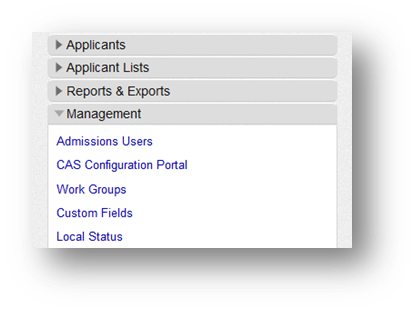
- The Configuration Manager launches in a new window. Select your CAS on the left.
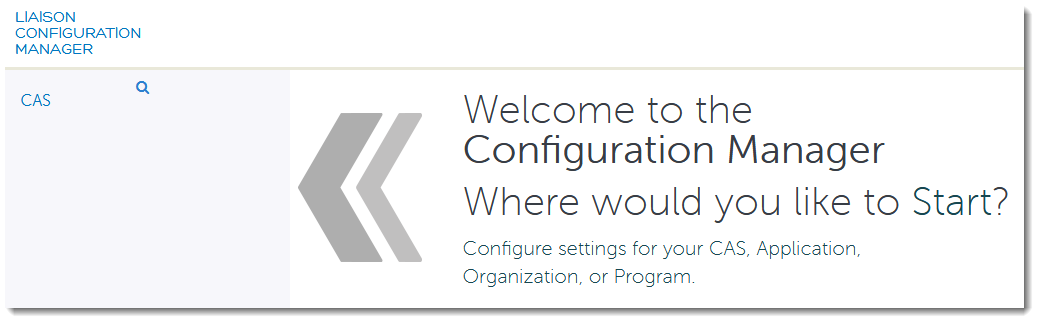
- Select the current application cycle.
- Select your organization or school.
From here, you can add new Applicant Gateways or edit existing ones.
Create a New Applicant Gateway
- Click + App Gateway at the bottom of the page.
- Select the program you want to create an Applicant Gateway for. Each program can only have one Applicant Gateway; if one was already created for your program, the program will not appear in the list.
- Enter a name for the Applicant Gateway and click Add. This name is for your reference only and does not display for applicants.
- The new Applicant Gateway appears in the list.
Copy an Existing Applicant Gateway
Applicant Gateway configurations can only be copied from one program to another within the same CAS and organization.
- Click + Copy Gateway at the bottom of the page.
- Type and select the program you want to copy an Applicant Gateway from, then click Next.
- Type and select the program you want to copy the Applicant Gateway to. You can only select programs that have no active activities. If you choose to copy configurations into a program with inactive configurations, the inactive ones will be overwritten.
- Enter a name for the Applicant Gateway and click Save. This name is for your reference only and does not display for applicants.
- The copied Applicant Gateway appears in the list. All copied Applicant Gateway configurations are set in draft mode and must be reviewed and approved before they are published.
Edit an Existing Gateway
To edit an existing Applicant Gateway, hover your mouse over the Applicant Gateway and click Edit Details.
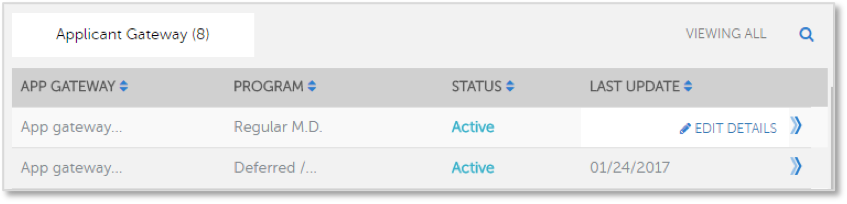
Sync with WebAdMIT for AMCAS
Any changes to the Applicant Gateway must be synced with WebAdMIT for AMCAS. A sync job runs automatically every day at midnight. If you need the sync to run immediately, you can contact the Client Support Specialist Team to request it.
The Client Support Specialist Team is available Monday – Friday from 9 AM to 5 PM ET.
- Email: aamcwebadmitsupport@liaisonedu.com
- Phone: 617-612-2049
