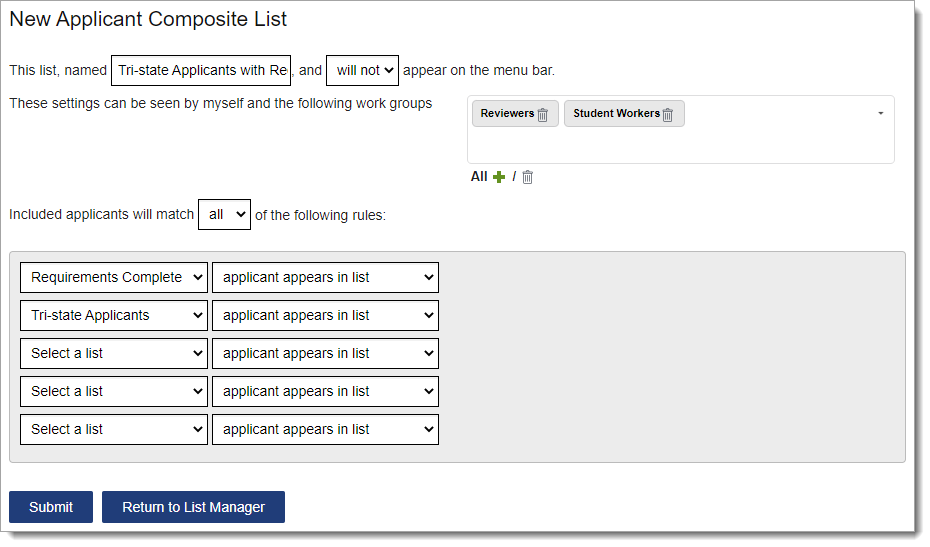Using the List Manager - Composite Lists
- Last updated
- Save as PDF
Overview
WebAdMIT allows you to group and manage applicants by common criteria. Once you create a list, you can access it as needed and perform various actions. Lists are dynamic and update as your applicant pool changes. The List Manager allows you to create field lists based on data from the application, and composite lists based on existing field lists.
Creating Composite Lists
Occasionally, you may wish to create a more advanced list, one that queries for applicants that match several criteria and/or several other criteria simultaneously. This can be accomplished using the Composite List feature. Specifically, composite lists allow you to combine "any" and "all" functions in one list. For example, you can create a list that contains:
- All applicants residing in NY and in the Wait Listed Decision Code, and
- All applicants residing outside of NY and in the Deferred Decision Code.
You can select up to five field lists in a composite list. If you need to incorporate more, review your field lists and consolidate searches there.
- Using the Menu Bar, open the Applicant Lists panel, then click List Manager.
- Click New Composite List.
- Name the list. Your list name must be unique within the organization for a specific CAS and cycle. If an existing list has the same name, even if you cannot see it based on Work Group and list sharing permissions, you’ll get an error message. Additionally, you cannot name a list Everyone or Clipboard, as these are standard selections in the list drop-down in the Export Manager.
- Indicate if the list should appear in the Menu Bar under the My Lists subpanel in the Applicant Lists panel; this option provides you with quick access to run the list.
- Select who can view it (e.g., just yourself, specific Work Groups, or all Work Groups). Institution Managers who are in the WebAdMIT Administrators Work Group can view and delete any lists created within their organization.
- Select if you want your query to match all (i.e., and Boolean logic) or any (i.e., or Boolean logic) of the rules you subsequently establish.
- Create a query by selecting previously created field lists from the list drop-down and selecting applicant appears in list or applicant does not appear in list as your operator.
- Click Submit to save your template or Return to List Manager to discard the template.