WebAdMIT
This section contains information on the WebAdMIT functions that are available to association users:
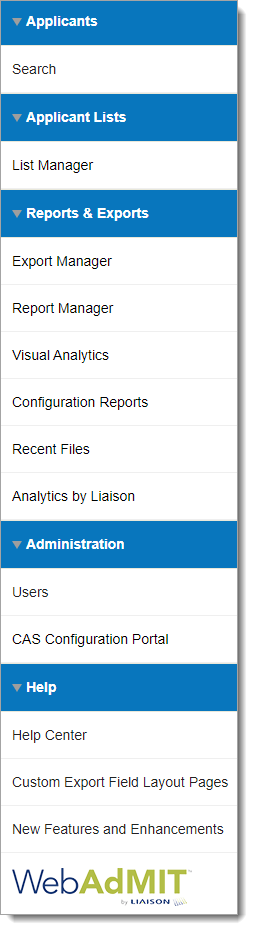
The following content is mostly copied from the WebAdMIT Help Center that admissions teams use for support. As you review topics, be aware that some links will redirect you to the WebAdMIT Help Center and may include additional content that is specific to admissions teams.
- Accessing WebAdMIT
- This article provides information on creating an account and accessing an existing account.
- Searching for Applicants
- Learn how to run basic searches on your applicants.
- Using the List Manager - Field Lists
- Learn how to group and manage applicants by common criteria.
- Using the List Manager - Composite Lists
- Learn how to query for applicants that match several criteria and/or several other criteria simultaneously.
- Exporting Data
- Learn how to create a rich data file containing selected applicants and data elements.
- Creating Reports
- Learn how to pull a suite of predefined reports that you can run against all applicants or an existing list.
- Accessing Analytics
- Learn about Analytics by Liaison, a tool that provides data-driven insights to help you spot trends and shape your class.
- Adding Users
- Learn how to add new users and update existing users.
- Impersonating Users
- Learn how to impersonate other admissions users from any organization within your CAS and see their instance of WebAdMIT.
- Activating Required Multi-Factor Authentication
- Learn about Multi-factor authentication (MFA) which is an additional security method that protects and helps prevent unauthorized access to your account.
- Redirecting Applicants
- For Cal State Apply, learn how to redirect applicants to another CSU campus when your university does not have the capacity to admit more students.
- Transfer Settings Guide
- This guide outlines how you can use WebAdMIT's Transfer Settings feature to transfer templates from a previous cycle to a current cycle.
- Viewing Fee Waivers
- If your CAS offers fee waivers, you can view if an applicant applied for a fee waiver, the status of the fee waiver, how many programs it was used for, and the dates the fee waiver was requested, awarded, redeemed, and/or expired.
