Working with To-do's
To-do Overview
To-do’s are tasks or reminders you can set for yourself or other reps directly in EMP. They can be integrated into a campaign to ensure that tasks are automatically generated and assigned when necessary, reducing the reliance on manual intervention and minimizing the risk of oversight or delay.
Creating a To-do Via the Calendar
- Enter the Calendar via the top navigation bar.
- Click New To-do in the top right corner of the calendar page (or click on a date in the calendar) and then Add To-do.
- Configure the task.
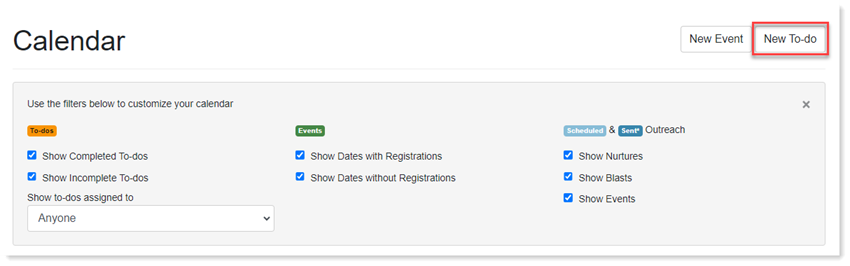
Editing a To-do in the Calendar
- Once on the Calendar page, click the To-do that you want to edit.
- Click Edit on the To-do window.
- Make your changes and click Save.
Viewing a To-do in the Calendar
On the calendar page, you can view Completed and Incomplete To-dos for yourself or other reps using the provided filters.
Creating a To-do Via the To-do Module
- In the top navigation bar, click Account, then To-dos.
- Click Add To-Do to open the To-do creation window.
- Indicate the due date.
- Click the drop-down menu to assign the To-do to a rep.
- Write a description of the task or reminder.
- Click the tag icon to add a Label to the To-do.
Use the filters to search for a specific To-do.
Viewing a To-do in the To-do Module
On the To-do Module page, you have various options for filtering your tasks, enabling you to easily pinpoint and complete incomplete To-dos.
Editing a To-do
Click the edit pencil to update information for that specific to-do such as content, due date and assigned to.
Completing To-dos Individually
Check the Complete box next to a To-do.
Completing To-dos in Batch
After filtering the list of to-do's, click Complete Filtered To-dos. This action adds a checkmark to the to-do's corresponding Complete box.
Overdue To-do's
If a To-do has not been completed by the due date, a reminder will appear on the Dashboard. Click Overdue To-do's to be directed to your user page where you can view any incomplete To-do's.

