Working with the Function Library
The Function Library is a feature in the software that allows you to pre-configure JavaScript expressions for use as Functions in Custom Properties or other areas of Outcomes. The Function Library may be used in conjunction with the Advanced Configuration Library.
For example, you may wish to export a file containing reviewers' responses to your Evaluation Form questions. To do this, you'll need to use the JavaScript expression included in the Advanced Configuration Library. With the Function Library, you can store this expression for future use, only needing to select the Function and enter the appropriate variables.
To access the Function Library, go to Settings in the Navigation Menu, open the System section, and click Function Library.
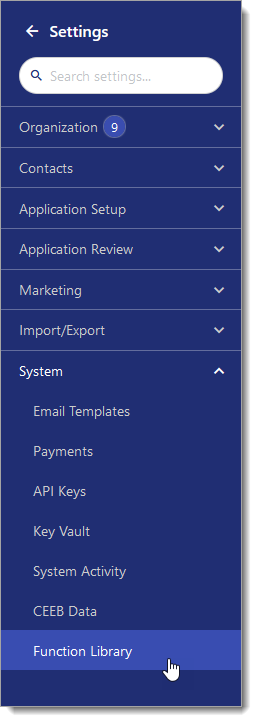
From the Function Library page, you can review or edit your existing function sets. If your permissions allow for it, you may also be able to add new function sets using the plus sign at the top right.

Working with Existing Function Sets
To review, edit, or add a new function to one of your existing function sets:
- Click the name of the function set.
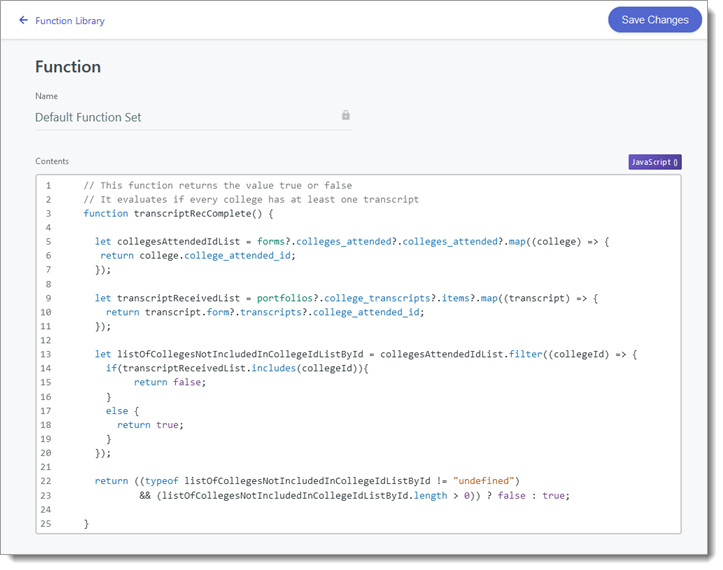
- In the Contents area, you can edit or remove existing functions, or add a new function. For example, you might paste a new function at the bottom of the Contents field, after the existing functions. After continued use, you may have many functions listed here, so caution is necessary. Keep in mind that if an existing function is overwritten, deleted, or altered in any way, your current configurations may stop working.
- Click Save Changes to keep your adjustments.
Using Your Functions
Once you have functions added to your Function Library, you can employ them while configuring an export file or Custom Property.
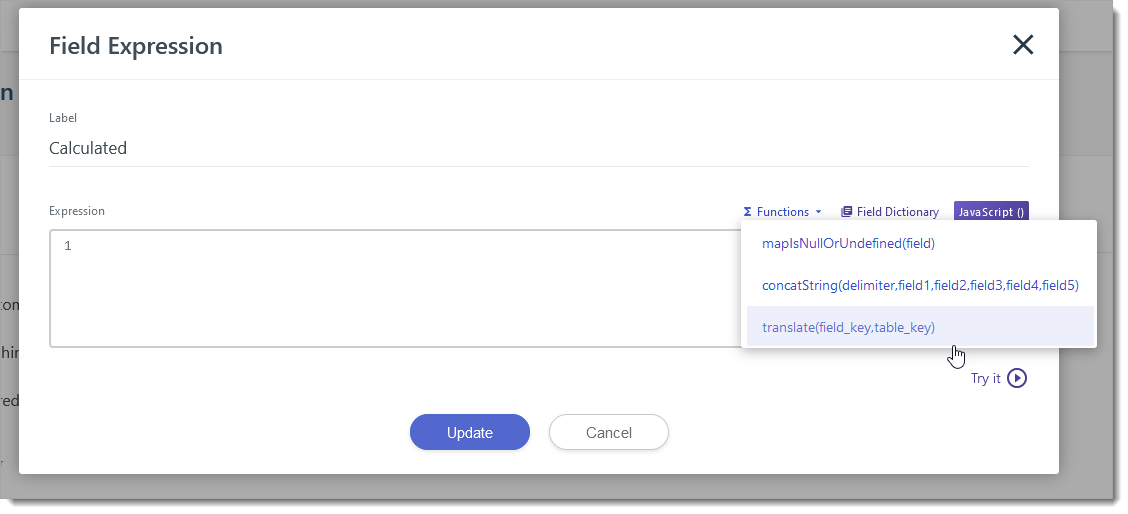
In most cases, after selecting the function, you'll simply need to add (or pass) the appropriate variables into the Expression area.

If desired, you can test your function by clicking the Try It button, then searching for an application to test with.
