Working with Tags
Overview
Tags are labels you can add to applicants, providing descriptions or categorizations. Their flexibility allows for various uses, such as organizing applicants, setting reminders, flagging applications, or reviewer assignments. You can add and remove tags as needed, and multiple tags can be applied to a single application.
Adding and Removing Tags
You can add tags to applicants individually or to multiple applications at a time. Once you’ve created tags, they become available to use in other areas of the Program Portal. For example, you can use tags as a condition when creating a segment or add it as a column to the Applications Grid for quick viewing.
Adding Tags to Individual Applications
Tags are created by adding them directly to an application. To create a new Tag:
- In an application, ensure the sidebar is open to the information icon at the top right.
- Under Tags, click the + icon.
- Select an existing tag or create a new one.
- To create a new tag, type the Tag name in the Search or create tags field, then click Create new tag.
- Click the tag to apply it to the application.

- The new tag is now available to add to other applications.
Adding Tags to Multiple Applications
- On the Applications Grid, select the applications you want to tag.
- Click Tag from the menu at the bottom of the page.

- Select an existing tag or create a new one.
- To create a new tag, type the Tag name in the Search or create tags field, then click Create new tag.

- Click Apply.
- The new tag is now available to add to other applications.
Removing Tags
To remove tags on an individual application, click the X on the tag.

To remove tags on multiple applications:
- On the Applications Grid, select the applications.
- Click Tag from the menu at the bottom of the page.
- Click the green check mark next to the tag so it changes to the remove icon.
- Click Apply to remove the tag from the applications.
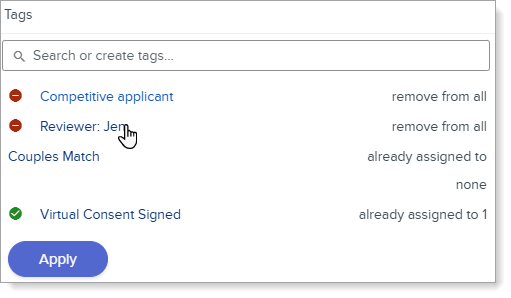
Note: to remove a tag from the list of options, simply delete it from all applicants it's assigned to, and it will no longer appear.
Viewing Tags in the Application Grid
When you click the gear icon to open the Grid Customizer, you're presented with a list of all application fields. To add tags to the grid:
- Type Tag in the search bar.
- In the Available Fields section, click and drag the Tags option located under "Application" to the Shown on Grid section.
- Click Save.

Searching for Applicants with Tags
To find applicants with tags, you can search for them two ways:
- Using the Search Applications function on the Applications Grid.
- Building a segment.
Using Search Applications
- On the Applications Grid, click the magnifying glass icon to open the Search Applications function.
- Type the tag in the search bar. Applicants with that tag are filtered and displayed on the page.
- Click X in the search bar to clear the search and return to view all applicants.

Building a Segment
- Click Segment to open the segment builder.
- Click Add Criteria, then select Tags.
- From the drop-down menu, select the mode you want to use to build the segment.
- Click the + icon to choose the tags you want to segment by.
- Click Apply.

