Configuring the Application Summary View
Overview
When viewing an application, there are two sections that display key information: the application Summary (1) and Sidebar (2). Both of these sections are customizable, allowing you to choose which data you want to display. Customizing these sections helps ensure program users can quickly view essential data.

Customizing Fields
- From the Settings menu, open the Application Review section, then select Application Summary View. Here you can review which fields are currently placed in the Summary or Sidebar. Click the edit pencil to make changes.

- Locate the fields you'd like to include in either section by searching for them on the left under Available Fields. Click and drag to place them where you'd like them to appear. You can also remove and reorder fields, as needed. Once you're done, click Save Changes.

Adding eSLOE Data to the Application Summary
Some Emergency Medicine programs may want to add applicants' eSLOE data to the Application Summary.

To achieve this, follow the steps below:
- After clicking the pencil icon to edit the Application View, add a half-width column and title it eSLOE.

- Add a Custom field under the eSLOE column.
- Label this field eSLOE and click the checkbox next to Hide Label in Application View.
- Enter the JavaScript provided below.
{ let refs = references?.emEvaluationESloe?.references; if(refs.length == 0) return ""; var table = []; for(var ref of refs) { let inst = ref.form.evaluator_institution; let start = ref.form.rotation_start_date; let end = ref.form.rotation_end_date; let grade = ref.form.grade_received; let guidance = ref.form.guidance; let rank = ref.form.how_high; table.push( { 'Institution': inst, 'Start': start, 'End': end, 'Grade': grade, 'Guidance Required': guidance, 'Estimated Rank': rank, }); } return table; } - Click Update and then Save Changes.
See the steps in motion:
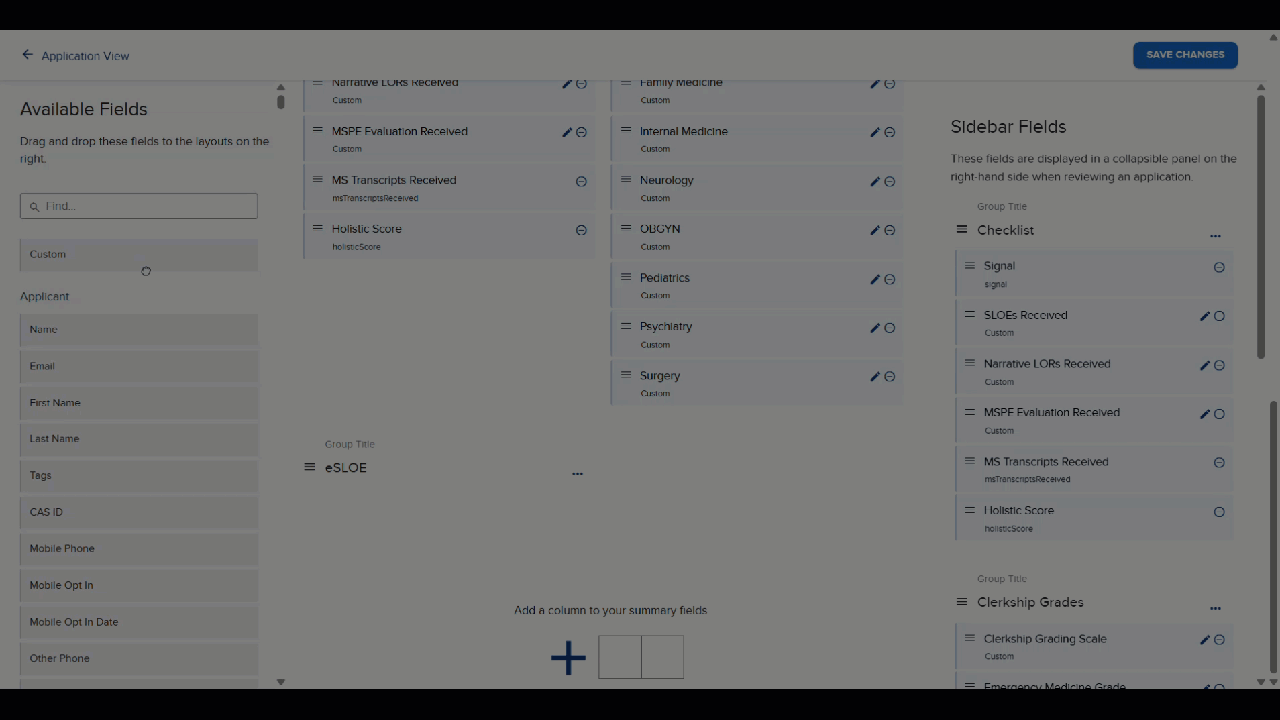
Adding Residency and Fellowship Data to the Application Summary
Some programs might want to add residency and fellowship details to the Application Summary. This helps programs quickly see whether the applicant is a current resident, fellow, or has previous training in a residency or fellowship. To include this information in the summary, follow the steps outlined above in the eSLOE example, but use an appropriate naming convention and the following JavaScript:
{
let res = forms?.casImport_org_form_541227.residencies_or_fellowships.rows;
if(res.length == 0) return "";
var table = [];
for(var re of res) {
let t = re.cq_type_of_training_261517806828840160;
let s = re.cq_specialty_1227308244262919700;
let inst = re.cq_institutionprogram_1844598325956375000;
let start = re.cq_start_date_of_residencyfellowship_2428603839672613000;
let end = re.cq_end_date_of_residencyfellowship_8966120604306352000;
table.push( {
'Type': t,
'Specialty': s,
'Institution': inst,
'Start': start,
'end': end
});
}
return table;
}