Integrating with The Common App
SlideRoom has partnered with The Common App to offer an integration with several configuration options to meet your needs.
When making use of this, remember to:
- Create a program or programs specifically for your Common App for Transfer applicants.
- Include “Transfer” in the SlideRoom program’s title.
- Let your Common App Member Services Representative know that you’ll be using SlideRoom for transfer portfolios. They will create a link from your Common App for Transfer application to your SlideRoom Applicant Portal.
Linking a New Program to the First Year Common Application
To set up your integration with the First Year Common Application:
- Go to the Programs view to begin creating a new program.
- While configuring your settings, select the appropriate CommonApp Season from the drop-down menu. This ensures your Common App applicants are directed to your SlideRoom portal.
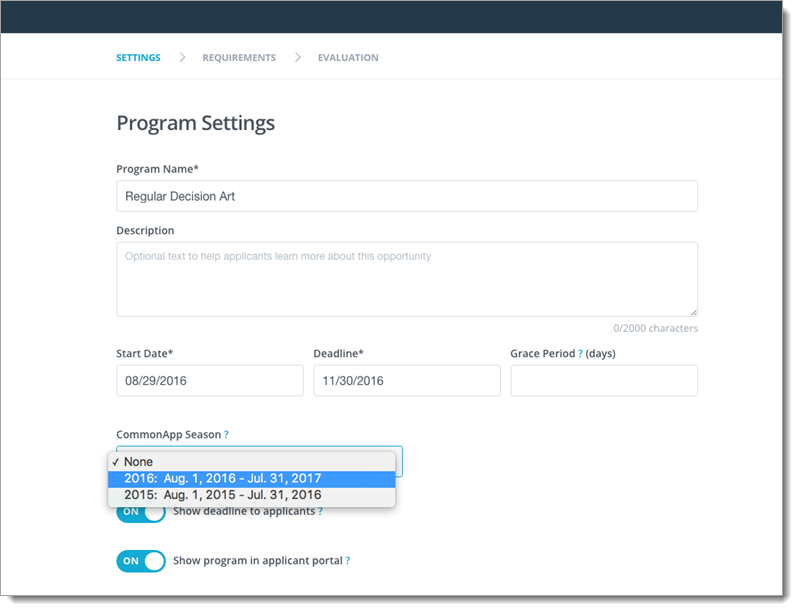
- Click SAVE AND CONTINUE to continue building your program.
Linking a New Program to The Common App for Transfer Application
To set up your integration with The Common App for Transfer application:
- Go to the Programs view to begin creating a new program.
- While configuring your settings, select the appropriate CommonApp Season from the drop-down menu. For a Transfer program, make sure the Common App season you select has Transfer in front of it. This ensures your Common App applicants are directed to your SlideRoom portal.
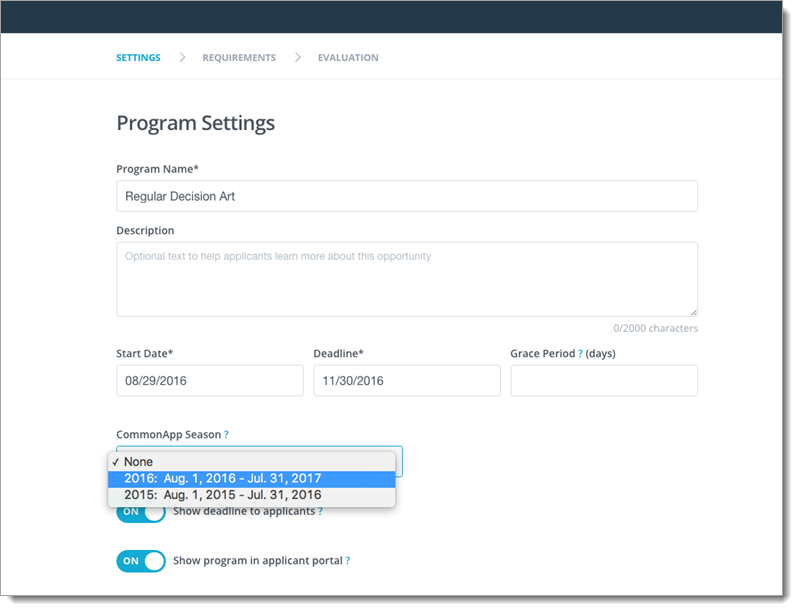
- Click SAVE AND CONTINUE to continue building your program.
Linking a Copied Program to the Common Application
If you are copying a program from previous application cycles, you can make the integration selection right from within the Copy Program window. To do this:
- From the Programs view, begin copying a program.
- From the Settings page, select the current Common App season from the drop-down:
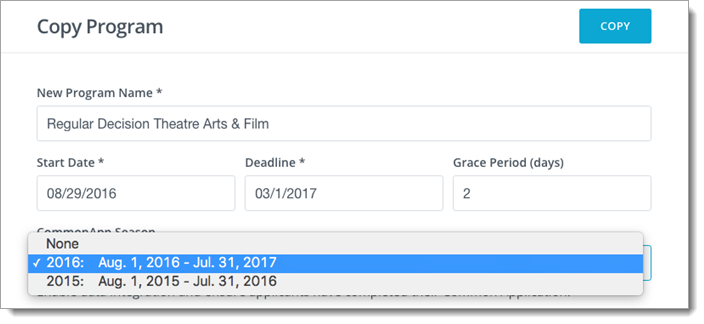
- Your program is now scheduled to launch when you want it to launch, and it's integrated with The Common Application.
Common App ID Options
When integrating with The Common App for Transfer, you'll need to consider how to handle each applicant's Common App ID (CAID). You have two options here:
Require Common App ID
You have the option to require a Common App ID for all applicants. If you have a program strictly for Common App for Transfer applicants, you can enforce this requirement by selecting the correct Common App season in your configuration:
Note that the program code is only required if you are using advanced integration.
Optional Common App ID
If you expect to collect applications from other sources in addition to The Common App for Transfer, it's a good idea to set the CommonApp Season option off to None. Remember, this means that the CAID will not be available for some applications.
