Creating a Test Application
Creating a test application allows you to see your applicant portal and your program settings from an applicant's perspective.
Once you've reached your program's open date, your program becomes live and visible to applicants and you can create a test application. If you'd like to hide your program from the applicant portal while you're testing it, turn off the Show program in applicant portal option in your program settings.
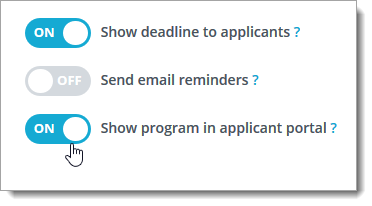
To create a test application:
- Navigate to your applicant portal. If you've hidden your program from the applicant portal, you can access it using the address listed in the Share field of the Overview tab in your program settings.
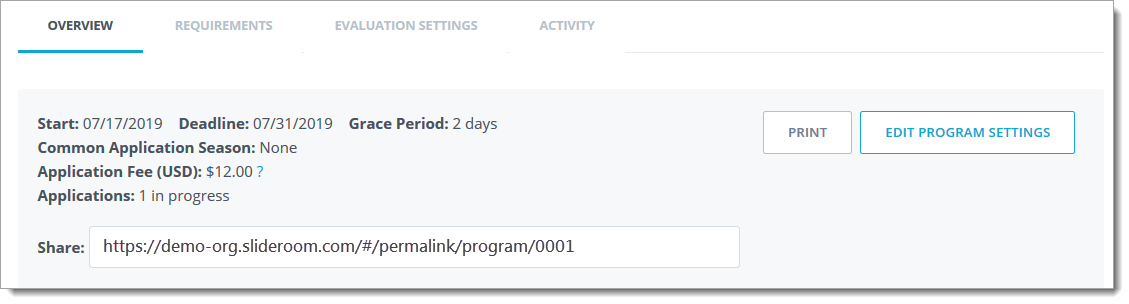
- Click Apply Now and sign up for an applicant account if you don't already have one. If desired, you can use the same email address that you're using for your administrator account.
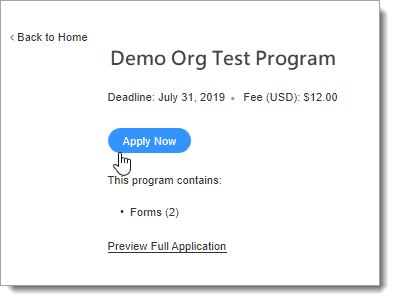
- Once your applicant account is created, you can begin working on the application.
- If you want to submit your test application, you can waive your organization's application fee (where applicable) by logging into your administrator account, finding your application in the In Progress section of the Applicant View, and using the Waive Fee feature. This allows you to submit without paying a fee.
- Once you've submitted the application, contact SlideRoom support with your test application ID number to have your account credited for the test application. If you have more than one test application, be sure to provide each application number.
If you are a Common App member but want to only test the SlideRoom side of the application process, remove the Common App integration during testing. To do so:
- Go to your Programs tab, click on your program, and click EDIT PROGRAM SETTINGS.
- Change the Common App Season drop-down to None and click SAVE.
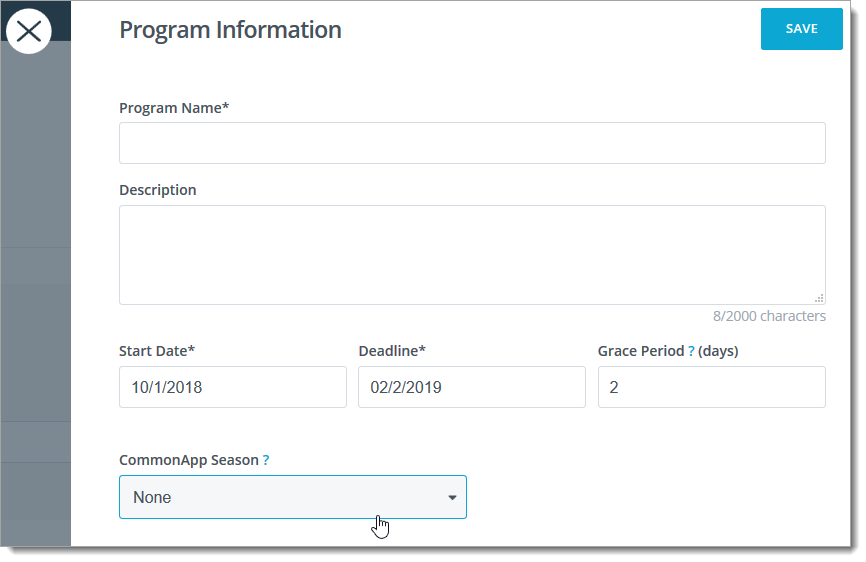
If you want to test the full Common App integration before the season begins, keep the integration with your SlideRoom program and contact your support staff at the Common App for the private testing link. Once you pass through the Common App bridge into your SlideRoom portal, you can copy and paste the private testing link into your browser to create your SlideRoom portfolio.
