Application Requirements Manager Overview
Requirements are tracked using three components:
- Requirement Rules define a group of requirements organized by Application Type.
- Application Requirements are the individual requirements for a given rule.
- Checklist Items are the individual records for a given application's requirements, with their completion status. These are displayed via a related list on the Application record and can be shared with applicants via the Applicant Dashboard.
When application records are created and match a predefined Requirement Rule, a series of Checklist Items are created. Once related records (essays, tests, recommendations, etc.) are added to the applicant's contact and/or application record, the system attempts to match them to a relevant requirement for the given application type. If a match is found, the checklist item status is updated accordingly. Applicants can view the status of these requirements on the Applicant Dashboard.
How Requirements Manager Tracks Requirements
The Application Requirements Manager enables the requirements for an application to be created and managed automatically. Requirements appear in the "Checklist Items (v2)" section of an application along with a Status.
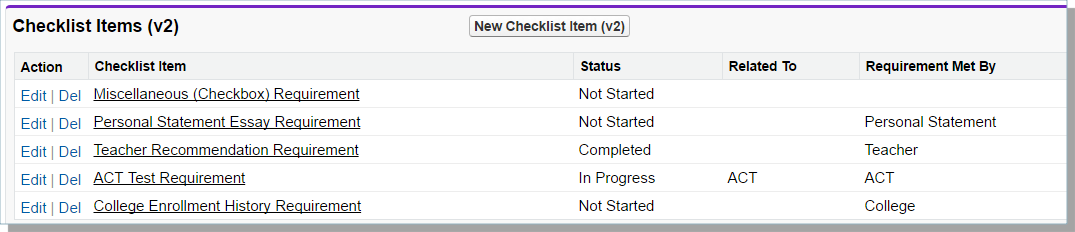
When a relevant record (e.g., essay) is created, the system matches it to a requirement in "Checklist Items (v2)" and updates the requirement to In Progress or Completed.
Requirement Rules associate one or more requirements (e.g., ACT score, essay) to an Application Type (e.g., Undergraduate Day) based on matching your Application Requirements Manager Relevant Field in the Application object. Requirements are created when the relevant field on the Application record is updated to match an "Application Type" value in a Requirement Rule.
Note: When setting up your Requirement Rules, ensure the values in the relevant field in the Application Object match the values in the "Application Type" field in the Requirement Rules Object exactly.
Using Miscellaneous Requirements
Before creating this requirement, you must first create a checkbox field on the Application object for the requirement. For example, to create an "Application Fee App Requirement", you would create a custom checkbox field called Application Fee on the Application Object.
When creating the Miscellaneous Requirement, you will be prompted for the Checkbox Field, which should be the API Field Name of the corresponding checkbox. Unlike other requirements that require records to be created to complete the checklist item, Miscellaneous Requirements will close when this corresponding checkbox is checked or marked true.
Identifying if you're using Old Application Requirements Manager
First, check to see if the Standalone version of Application Requirements Manager is installed:
- Go to setup > Installed packages > Application Requirements Manager.
- If you do not see a standalone package, you’re not using the old version.
If installed, then check to see if you’re using the package:
- Go to Setup and search for Custom Settings; click Manage next to AppTracker Settings with the package namespace AppReq.
- Check to see if the Active checkbox is enabled. If not, then you’re not actively using this version.
- If you are on an Application Requirements version with two digits (i.e., 1.19, 1.20, 1.23, 1.25, 1.26, 1.27), you will not see an 'Active' flag. This is considered the 'Old Application Requirements.'
- If you are on an Application Requirements version with three digits (i.e 1.114, 1.117, 1.118, 1.119, 1.120, 1.122), and the 'Active' checkbox is visible but NOT checked, then you’re not actively using this version.
