Reporting on Email Statistics and Analytics
Viewing Email Analytics at the Campaign and Broadcast Level
When an email campaign is created, you can choose to send a single broadcast or message, or you can choose to send a recurring broadcast with multiple delivery dates over time. Regardless of the frequency, a single Email Campaign record is created to store the overall definition of who received the email, what content was used, and when it was sent.
You can search for previously created Email Campaigns in the Campaign Builder, and upon clicking the pencil icon for a given campaign, you can view analytics.
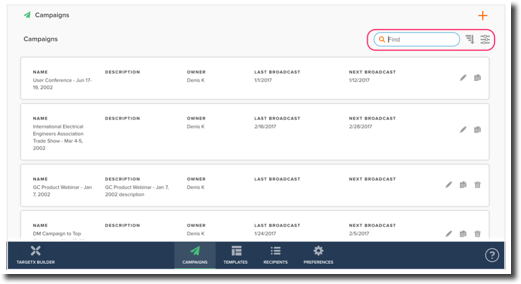

Note: To view analytic data for a particular broadcast, click the Broadcasts tab.
Viewing Email Analytics at the Contact Level
In addition to viewing overall email analytics for a given broadcast and/or campaign, you can view data at the individual level. When viewing a record for a given contact or person, you can scroll to the Email Campaign Activity section on the contact record to view a report of which emails were sent, opened, bounced, and had interactions.

Reporting on Email Campaign Analytics
To improve system performance and reduce data usage in the CRM, TargetX stores individual email interaction data on dedicated TargetX servers hosted outside of Salesforce. The email activity views described above are custom components designed to mirror or display data from the TargetX servers without requiring each activity record to be stored directly in the CRM. As a result, the data presented does not automatically appear in report queries because the records do not reside in Salesforce.
While the email activity page data is not reportable, it is possible to view and report on email analytics using a report type that includes Email Broadcast Member records.
Managing Email Campaign Statistics at Campaign and Broadcast Level
You can view your Email Campaign Statistics at both the Campaign and Broadcast levels.
Email Statistics Fields
The Email application records statistics for the following fields and populates summaries through Intelligence Reports on the "Broadcast," "Campaign," and "Contact" tabs:

- Number Sent: Number of contacts for whom email delivery was attempted, Total Number of emails sent.
- Student: Number of students for whom email delivery was attempted, Total Number of emails sent to students.
- Parent: Number of parents for whom email delivery was attempted, Total Number of emails sent to parents.
- Bounced Back: Number of contacts for whom email delivery was not possible, Total Number of emails that bounced.
- Student: Number of students for whom email delivery was not possible, Total Number of emails to students that bounced.
- Parent: Number of parents for whom email delivery was not possible, Total Number of emails to parents that bounced.
- Received: Number of contacts for whom email delivery was successful, Total Number of emails received.
- Student: Number of students for whom email delivery was successful, Total Number of emails received by students.
- Parent: Number of parents for whom email delivery was successful, Total Number of emails received by parents.
- Opt Out: Number of contacts who opted out of future mailings or were removed automatically due to an invalid email address, Number of distinct contacts who opted out of future mailings.
- Student: Number of students who opted out of future mailings or were removed automatically due to an invalid email address, Number of distinct students who opted out of future mailings.
- Parent: Number of parents who opted out of future mailings or were removed automatically due to an invalid email address, Number of distinct parents who opted out of future mailings.
- Viewed HTML: Number of contacts that opened the Email (HTML version with images - only), Number of distinct contacts that opened the Email (HTML version with images - only)
- Student: Number of students that opened the Email (HTML version with images - only), Number of distinct students that opened the Email (HTML version with images - only)
- Parent: Number of parents that opened the Email (HTML version with images - only), Number of distinct parents that opened the Email (HTML version with images - only)
Note: Total Counts in Campaign for Viewed, Opt-out, Interact, and did Not Interact will be deduped within the Broadcast.
For example, the Recipient receives Broadcast A and B from Campaign X.
The recipient clicks the link in Broadcast A 8 times. The recipient clicks the link in Broadcast B 0 times.
- On Broadcast A, I see one click.
- On Broadcast B, I see 0 clicks.
- On Campaign X, I see one click, not 8.
If the Recipient had clicked on Broadcast B also, I would see two clicks on Campaign X, not 9.
- Interacted: Number of contacts who clicked on a link (link tracking must be enabled), Number of distinct contacts who clicked on a link (link tracking must be enabled)
- Student: Number of students who clicked on a link (link tracking must be enabled), Number of distinct students who clicked on a link (link tracking must be enabled)
- Parent: Number of parents who clicked on a link (link tracking must be enabled), Number of distinct parents who clicked on a link (link tracking must be enabled)
- Did Not Interact: Number of contacts that did not click any tracked links, Number of distinct contacts that did not click any tracked links
- Student: Number of students that did not click any tracked links, Number of distinct students that did not click any tracked links
- Parent: Number of parents that did not click any tracked links, Number of distinct parents that did not click any tracked links
- Profile Update View: Number of contacts who went to update their information, Number of contacts who went to update their information
- Student: Number of students who went to update their information, Number of students who went to update their information.
- Parent: Number of parents who went to update their information, Number of parents who went to update their information.
- Profile Update: Number of contacts that updated their profile via Update My Information, Number of contacts that edited their profile via Update My Information
- Student: Number of students that updated their profile via Update My Information, Number of students that updated their profile via Update My Information
- Parent: Number of parents that updated their profile via Update My Information, Number of parents that updated their profile via Update My Information
- Did not Update Profile: Number of contacts that did not update their profile via Update My Information
- Student: Number of students that did not update their profile via Update My Information, Number of students that did not update their profile via Update My Information
- Parent: Number of parents that did not update their profile via Update My Information, Number of parents that did not update their profile via Update My Information
Managing Statistics
You can manage email statistics in three ways:
Data Stored on TargetX Server and Mirrored to CRM
As a default, email campaign statistics are stored on the TargetX server and are visible in a customer's CRM as summaries of the Contact, Campaign, and Broadcast level. This summary data can be viewed but is not accessible for use with other Salesforce operations. The default is set to store on the TargetX server to avoid the storage costs incurred by individual clients when storing data for large quantities of email recipients.
Data Copied From TargetX Server to Customer CRM
Upon request, clients can opt to have email statistics copied from the TargetX server to their individual CRM instance.
Note: Data storage costs may be incurred if storage limits are not set. For guidance on how to limit the amount of data stored in Salesforce, please see the article: Limiting how much Email Recipient Data is stored in the CRM.
Once copied to a client's instance of Salesforce, email statistics will be viewable in roll-up summaries on the Broadcast and Campaign pages and can be accessed for other Salesforce operations. Contact-specific email broadcast data can also be used in Reports and queries.
Note: If storage limits are set, the data deleted to free up storage space will no longer be visible in roll-up summaries or accessible for Salesforce operations.
Data Counted Using Trigger
If you want to retain email statistics on the Campaign and Broadcast level without permanently storing the individual statistics in Salesforce, you can use the Email Statistics Counter trigger. The Email Statistics Counter trigger counts the email statistics upon arrival in Salesforce and stores them using a modified naming convention marked by a preceding "x" (e.g.," xSent," "xReceived," "xBounced"). If the original email statistics are deleted, the summary data in the corresponding "x" fields are retained for access within Salesforce.
Note: If you import the same individual value into Salesforce twice, the trigger will count both values as unique - it will not remove duplicates.
Enabling the 'Email Statistics Counter' Trigger
- Click App Picker and select Email.
- Select the Email Preferences tab.
- Under Advanced, check the Field next to Email Statistics Counter.
Viewing Campaign Intelligence and Statistics
- Select the Email application from the application picker in the top right corner.
- Select the Campaigns tab.
- Choose the Campaign you'd like to view.
- The Campaign Detail page is set up in multiple parts:
- Campaign Detail: Details on the Campaign
- Campaign Intelligence report: Statistics for the Entire Campaign
- Broadcasts: Individual Broadcasts for the Campaign
- Click each Broadcast link to see specific report statistics for that one broadcast.
Reporting on Email
The TargetX Email Broadcast tool offers you two ways to assess the efficacy of your email campaigns: one through the campaign page itself, which shows open rates and statistics for the campaign as a whole, and another through a nightly import of what’s known as Email Broadcast Member Data.
The Campaign, broadcast, and record-level data are always accessible to anyone with Campaign access. However, it's limited as far as what you can report. You'll use Email Broadcast Member Data (EBM) to run Reports related to your email campaign.
You can use the following articles to help you enable and configure email broadcast member data in your CRM:
- Limiting how much email recipient data is stored in the CRM
- How to Manage Email Campaign Statistics on Campaign and Broadcast Level
- How to Configure Email Preferences
TargetX has two main report types that you can use to report on Email Broadcast Member Data - let's review those report types and possible use cases for them.
Broadcasts with Email Broadcast Members and Contact
Use when: Running analysis across multiple campaigns or broadcasts where you need information about a Contact.
For Example: Did this email campaign perform better with in-state or out-of-state students? Are students from particular lead sources more likely to interact with our email campaigns? What are the students' names who clicked on that email we sent yesterday?
Key Field: Activity Status = ________. This will tell you the type of EBM record created for this record: Did they receive it? Interact with it?
If you plan to send a drip campaign based on Reports, this is the report type you should use because it contains the Contact ID of the records who received, interacted with, etc, the prior email in your "drip."
Broadcasts with Email Broadcast Members and Campaign report
Use when: Running analysis across multiple campaigns or broadcasts regarding interactions when you need to know when the activity occurred.
Example: We sent an email last week - how many people opted out within seven days v.s. Opted out within three days? How long after sending a blast does it take for engagement to drop off- 24 hours? Three days? Ten day
Key Fields: Activity Status = _____ ; EBM Created Date = ______. When using the Email Broadcast Member created date, keep in mind that EBM data is only created/loaded into your org once daily, so using "Yesterday" in your filter will pull in any EBM records created/loaded yesterday- which is anyone who has created a record since the previous day's load.
This report type does not provide you the Contact ID or any details about the people who have received, opened, or interacted with the Campaign or Broadcast.
The third option you have is for when you may have deleted or purged EBM data but still want to run a high-level comparison of Campaign or Broadcast performance. For this, you'll use the
Broadcasts with Campaign
Example: We ran several campaigns yearly and want high-level data for interactions, views, and opt-outs.
Key Fields:
XBounced
XF2F_By
XF2F_To
XInteracted
XOpted_Out
XRecieved
XSent
XViewed_HTML
These fields tell you, for each broadcast sent, what kinds of interactions occurred. Therefore, if you have a campaign that runs on a schedule, you can expect it to appear in the report more than once.
Note: Statistics in those fields are not de-duped, so if a student clicks on an email 30 times, each interaction will be recorded as its own data point.
Report Formatting: Summarize by Campaign or Broadcast, then use the Sum function to tabulate totals for all Broadcasts in that Campaign.
