Configuring Academic Periods and Deadlines
Understanding Academic Periods and Deadlines
There are three components used when setting up Academic Periods and Deadlines:
- Academic Period: The time period for your Academic Terms- August 1 - December, for example, would be called Fall "year".
- Period Deadline: Identifies specific dates within the Academic Period that applicants can start and submit a new application. The name of your period deadline records is displayed to applicants in the "Term" option in your Key Questions.
- Application Deadline: Connects the period deadline to specific application types.
- The application deadline must be added to the Application Form:
- From the App Launcher, select Application Forms
- Click on the Application Form that you wish to set a deadline.
- Click the Related tab
- Under App Deadlines, click New to add the period deadline.
- The application deadline must be added to the Application Form:
Once you define your Academic Periods, you associate Application Deadlines to the Academic Period in order to restrict when applications can be started as well as define the last day an application can be submitted. Once Academic Periods and Deadlines are created, they are then added to Applications.
Note: Depending on the various deadlines you configure for your application types, you may have more than one deadline or start term Active at once. This displays the Available Terms to your applicant in a picklist dropdown on the Key Questions and allows them to select the appropriate term.
An Academic Period can contain multiple Period Deadlines. For example, you might set up one set of deadlines for Undergraduate Programs and another set for Graduate Programs. For each Period Deadline you will specify dates for each of the following:
- Start Date: Application is the date the applicants can START submitting the Application.
- End Date: New Application is the last date an applicant can start a NEW Application. Note: Applicants can continue working on applications that have been created previously.
- End Date: Application is the last date an applicant can SUBMIT a completed application.
When an Application record is created from the Online Application, the following occurs based on the values in the Academic Period record for the Period Deadline associated with that Application.
- The Application Start Term is set to the Academic Period Session
- The Application Start Term Year is set to the Academic Period Academic Year
How Application Deadlines work in different Time Zones
Note: Deadlines expire at midnight using the time zone in your ORG
The application start and end date/time is always based on the Community User's time zone setting:
- When a new Community User is created for an Online Application, the Community User’s time zone is inherited from the Online Application Site Guest user.
- Because Community Users can not change the time zone, Application Deadlines are relative to the Org's time zone, NOT the local time zone of the applicant.
- The Period Deadline End Date: Application and End Date: New Application last until 11:59:59pm on the specified date – in the user's time zone.
- Example: If an application has an end date of 20-Oct-2017, and the contact/user's time zone is US Pacific Daylight Time (GMT-07:00), the user would be able to submit the application up until 20-Oct-2017 11:59:59pm PDT, which is 21-Oct-2017 2:59:59am EDT.
Creating Academic Periods and Period Deadlines
Note: When an Application record is created from the Online Application, the following occurs based on the values in the Academic Period record for the Period Deadline associated with that Application.
- The Application Start Term is set to the Academic Period Session
- The Application Start Term Year is set to the Academic Period Academic Year
- Navigate to the Academic Periods tab.
Note: If you don't see an Academic periods tab, click on the App Launcher icon , then enter Academic Period in the search bar. Click on the link for Academic Periods. If you don't see an option for Academic Periods, please contact your System Administrator to create a tab for the Academic Periods object.
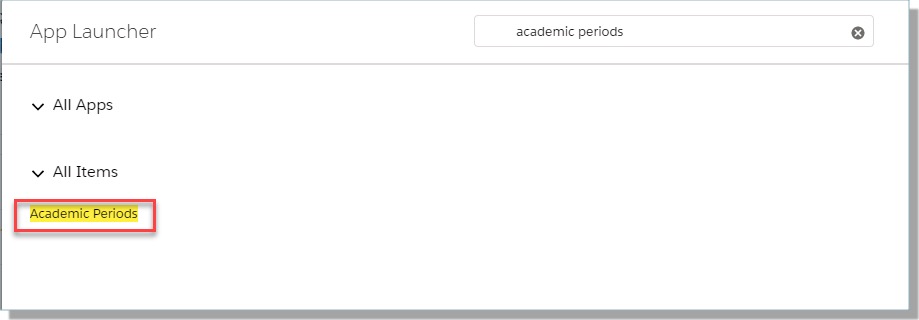
- Select New.
- Enter a Name for the Academic Period.
- Hint: Name the Academic Period that differentiates it from other Academic Periods.
- Enter a Start Date.
- Select the Session and Type of Academic Period.
- Enter an End Date.
- Indicate in which Academic Year the Academic Period belongs.
- If the new Academic Period is part of a larger Academic Period, indicate the Parent Academic Period.
- Save the record.
- Navigate to the Period Deadlines tab and click the “Go” button to view all Period Deadlines.
- Click the New Period Deadline button.
- Enter a Name for the new period deadline. Name the Period Deadline something that differentiates it from other Period Deadlines.
- Associate this new Period Deadline with an existing Academic Period (typically the period you just created) by entering the Academic Period in the Academic Period field.
Note: Use the lookup to select the correct Academic Field.
- If you wish to associate the Period Deadline with an Application, enter the Application Form Name in the Application Form field.
- Indicate the following dates:
Start Date: Application is the date the applicants can START submitting the Application.
End Date: New Application is the last date an applicant can start a NEW Application.
Note: Applicants can continue working on applications that have been created previously.
End Date: Application is the last date an applicant can SUBMIT a completed application.
- Save the information and add additional deadlines as needed.
Note: Recommendations can continue to be changed or submitted AFTER the Deadline.
Adding Deadlines to an Application
- Create an Academic Periods and associated Period Deadlines.
- Create or Edit an Application Form.
- Under the App Deadlines section, select New App Deadline.
- The Application Form Name will default into the Application Process field.
- Select the Period Deadline lookup to choose from existing records.
- Save.
Allowing only 'In Progress' Applications to submit apps past the Deadline
In order to allow In Progress applications to submit past the Deadline, you need to validate that you have Period Deadlines configured so that you have an earlier date for the End Date: New Application than for the End Date: Application date.
Extending Application Deadlines for Individual Students
- Navigate to the Period Deadline tab.
- Create a new Period Deadline record and associate the same Academic Period used for the original deadline. Set the Start Date to today and extend the date for End Dates, and Save.
- Navigate to the student's Application you want to extend the deadline for. Update the Deadline field to the new Period Deadline record you created and Save.
- Repeat steps 4 and 5 for each application record that needs to be extended.
