Using the TargetX User Community
Overview
You can access product knowledge and support by joining the TargetX User Community. As a member, you can participate in discussion groups, submit Support tickets, utilize the TargetX Help Center search function, or receive training via Liaison Academy. Follow topics of interest through topic tags and receive alerts when someone posts on a topic you follow. You can contribute to conversations, ask and answer questions, or find detailed information about TargetX products in the Help Center.
When you are added to the TargetX User Community website, you'll receive an email from TargetX requesting a password reset. If you encounter any login difficulties, please check your spam folder for the email. Please note that the password verification email is only valid for 48 hours.
The Home page will display when you log in. This page will vary depending on your role and stage. For example, Admins will see the Cases tile, but End-users will not. Clients in implementation will see the Implementation tile, and users who have signed up for training will see the Liaison Academy tile. Your Home page may display more or fewer tiles than in the example below. Please contact Support if you have questions about the tiles available.
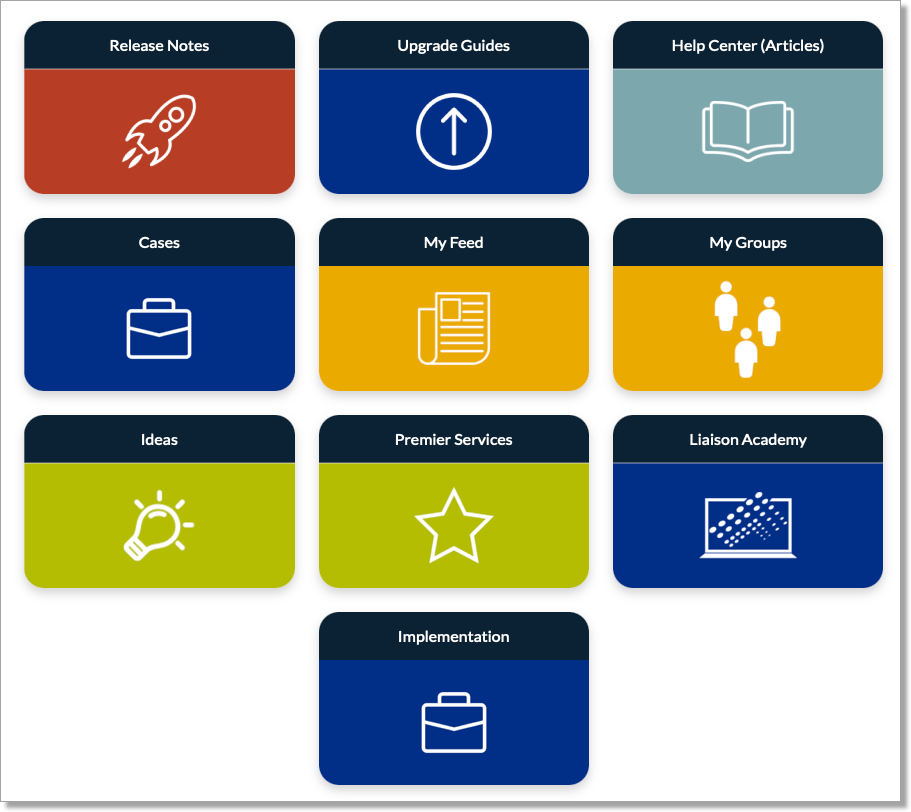
|
Tile |
Description |
|---|---|
| Release Notes | Links to the current year Release Notes in the TargetX Help Center. |
| Upgrade Guides | Links to TargetX Upgrade Guides in the TargetX Help Center. |
| Help Center (Articles) | Link to the TargetX Help Center. |
| Cases | Opens the Contact Support page. Provides additional tiles based on your Stage [Live, Partially Live, Implementation, Support + Premier] |
| My Feed | Displays a feed of discussions in the Groups you belong to, list of items you have Bookmarked, Groups you have joined, and a What's New tab that details recent changes to the User Community. You can search and filter the feed for All Updates or for Questions. Questions are deprecated, but previously entered questions are available by selecting the Filter option in this window. |
| My Groups | List of the Groups you belong to, Recently Viewed groups, and a list of All Groups. |
| Ideas | Provides the ability to add Ideas for Product features. For more information, see Submitting Product Ideas in the TargetX User Community. |
| Premier Services | If you are NOT a Premier client, you will see a listing of the TargetX Premier Service offerings. If you are a Premier client, you will see tiles for Configuration requests, Upgrade requests, or finding a Premier Webinar. Additional options are available for Premier Enterprise and less for Premier Lite services. |
| Liaison Academy | The Liaison Academy tile will automatically sign you in to the Liaison Academy site. |
| Implementation | The Implementation tile is for clients that are currently in implementation with TargetX. Users will be able to submit an implementation question or technical issue. |
Adding a New User
Once you receive the invitation email and set your password, you can add users from your institution to the TargetX User Community by following these steps:
- Sign in to the TargetX User Community.
- In the upper right of the window, select your avatar and then click My Profile:
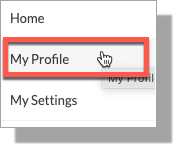
- Scroll to User Community Sign-up, at the bottom of the page, and click the link to the TargetX User Community Sign-up Form:

- Complete the form and Submit. The user will receive an email when they are granted access.
- If the user needs to be added to Liaison Academy, see Unit Manager Functions.
Joining Groups
Once you have been issued login credentials, you can sign up for various 'Groups' in the User Community. The User Community groups vary from groups for all users to those specific to Administrators for specific products. Admin groups are essential for Administrators to find upgrade information. More general discussion groups, such as All User Community Members or Graduate Schools, are available based on your interests and enable you to ask questions, seek advice or even share a recent win at your institution! Request to join, and once you're approved, you can start communicating with colleagues.
- Sign in to the TargetX User Community.
- Click the My Groups tab and select Active Groups from the picklist:
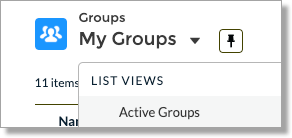
- Click on the group you would like to join.
- If the group is public, you will see a button to Join Group.
- Click the button, and you will immediately be taken to the Group page.
- If the group is private, select the button to Ask to Join.
- Your request will be sent to the Administrator of the group for approval.
- You will be notified via email when your request is approved, typically within 24 hours.
- Select Manage Notifications to set your preferences.
- Start collaborating!
Using Topic Tags
Topics are related to discussion Groups. When you click a Topic in a Discussion thread, you can view all Discussions related to that Topic. You can also follow Topics to get an email alert when someone posts about a specific Topic.
For example, if you were to click the New Release topic in the post below

You will be directed to a page of Discussions with that Topic

You can choose to Follow the Topic and receive email notifications.

- For example, if you follow the ‘New Release’ topic, you will get an email when a post with the New Release topic is posted to the Community.
Searching for a Post
You can search for a Post on the My Feed tab using the Search this feed... option:

This helps find any existing discussions before posting a new question.
Help Center
Common Errors
- The TargetX Help Center includes Common Errors documents for most TargetX tools that detail error messages along with a potential Resolution.
- Try searching for your error message before logging a case; you might find the solution!

TargetX Release Notes
The TargetX Releases category is a great resource for finding details about individual releases and products. You’ll find information about our current Release Cycle and links to Release Notes:
TargetX Upgrade Guides
Use the TargetX Upgrades category to understand how our Upgrade articles step you through upgrading. This includes links to the latest Upgrade Guides as well as FAQ and Troubleshooting articles.



