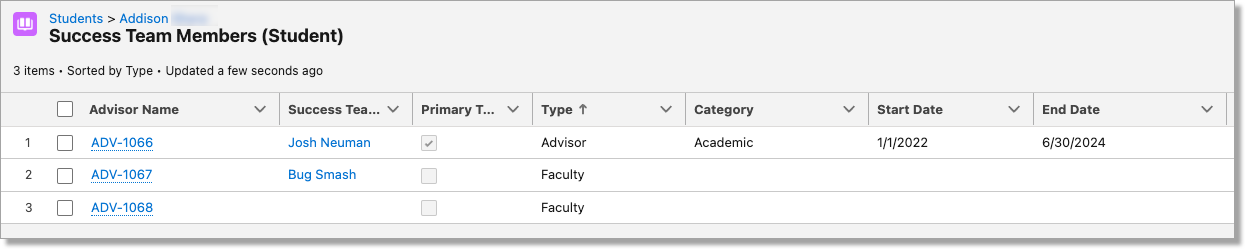Managing Success Teams
The configuration of Success Teams defines which team members are displayed in the Success Team Member Field. Additionally, you can determine if each student should have a 'Primary' Success Team Member or if the entire team of people will work together for the student's success.
Primary Success Team Member
When defining a Success Team, an option exists to select a Primary team member for the student. The Primary Team Member Roll-Up setting can enable the Contact object to look for and display the Primary Success Team Member.
Note: For security purposes, the Primary Success Team Member must be a CRM User (e.g., have a CRM User License).
For additional information, see Retention Alerts and Status Indicators and Retention CRM Settings.


Adding Success Team members to a Student
- Navigate to the Students/Contacts tab.
- Select the student you want to edit.
- Click the Related tab and navigate to the Success team Members (Student) related list.
- If you don't see the Success team Members (Student) related list, contact your System Administrator.
- Click New.
- Specify the Success team member and any related information.
- If the Success Team Member is the Primary Team Member, check the Primary Team Member box.
- Save your changes.
Managing Success Teams/Relationships
You can manage relationships with your students once a Success Team's roles and team members have been defined. Historical information, such as the Start and End Year for a particular relationship, can be tracked, and which record is Primary.