Working with Prerequisite GPAs
Getting Started with Creating Custom GPAs
Video Overview
Overview
The Prerequisite GPAs feature allows you to create a set of prerequisite courses and match them for each applicant. These Prerequisite GPAs are separate from those created in the Configuration Portal for applicants to interact with.
Prerequisite GPAs become available when working with Lists, Exports, Reports, Scoring, and Email Templates as merge fields.
Gaining Access to This Feature
The Prerequisite GPAs feature is available under the Management panel and access to this tool is controlled through Work Groups. You must have the:
- Configure Software permission to create and edit Prerequisite GPA templates.
- Modify Applicants' Custom Fields, Local GPAs, Prerequisites, and Requirements permission to update an applicant's Prerequisite GPA.
Creating Prerequisite GPAs
- Using the Menu Bar, open the Management panel, then click Prerequisite GPAs.
- Begin by creating a new Prerequisite GPA category.
- Click New Prerequisite GPA.
- Enter a name.
- Select whether you are including or ignoring +/- grades. For example, if you select Use +/- Grades, then a B+ is calculated as a 3.33. If you select Ignore +/- Grades, then a B+ is calculated as a 3.00.
- Select the programs associated with this Prerequisite GPA.
- Click Submit to save your template or Return to Prerequisite GPAs Manager to discard your template.
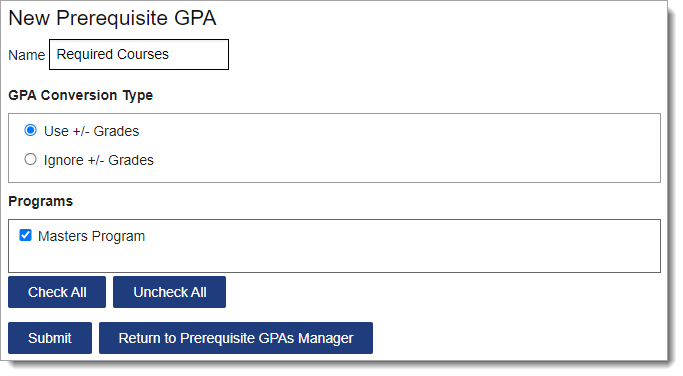
- Once you create a Prerequisite GPA category, then you can add criteria under it.
- Click add criterion.
- Enter a description for the new criterion.
- If desired, enter values for the course's minimum GPA and minimum credits (calculated in semester credits).
- Click Submit to save your criterion or Return to Prerequisite GPAs Manager to discard the criterion.
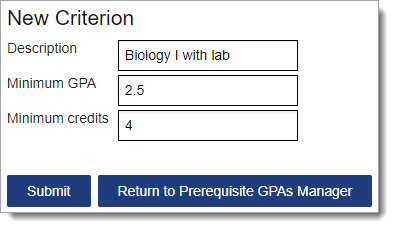
Working with Prerequisite GPAs
Once Prerequisite GPAs have been created, you can match an applicant's courses to them. You can also edit the courses an applicant has selected for Prerequisites built in the Configuration Portal.
Matching and editing prerequisites must be done individually for each applicant. For this reason, we recommend that you use this feature further in your review process, as you can focus on fewer applicants.
Viewing Prerequisite GPAs in the GPA Overview Panel
Prerequisite GPAs built in WebAdMIT will initially have a 0.00 calculated GPA, as courses must be matched to the prerequisites first before a GPA is calculated.
- Navigate to the Applicant Details page.
- Go to the GPA Overview panel, By Prerequisite GPA subpanel.
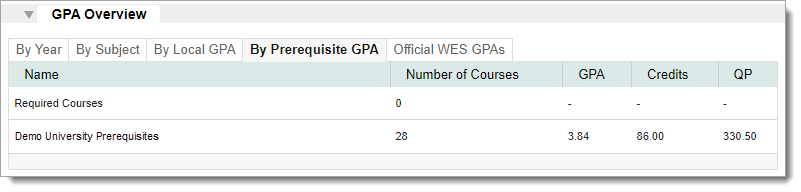
Matching Prerequisites in the Electronic Transcript Panel
As you match courses to prerequisites, the Prerequisite GPA calculation in the GPA Overview panel automatically updates.
- Navigate to the Applicant Details page.
- Go to the Electronic Transcript panel.
- Select the desired Prerequisite GPA from the View drop-down.
- A Requirements column appears at the end of the table. To add a course to a prerequisite, click the Prerequisite GPAs link and select the applicable prerequisite. The course will then be highlighted in green or pink. If you're linking courses to subject-related prerequisites, we recommend selecting Subject in the group by drop-down to easily find courses.
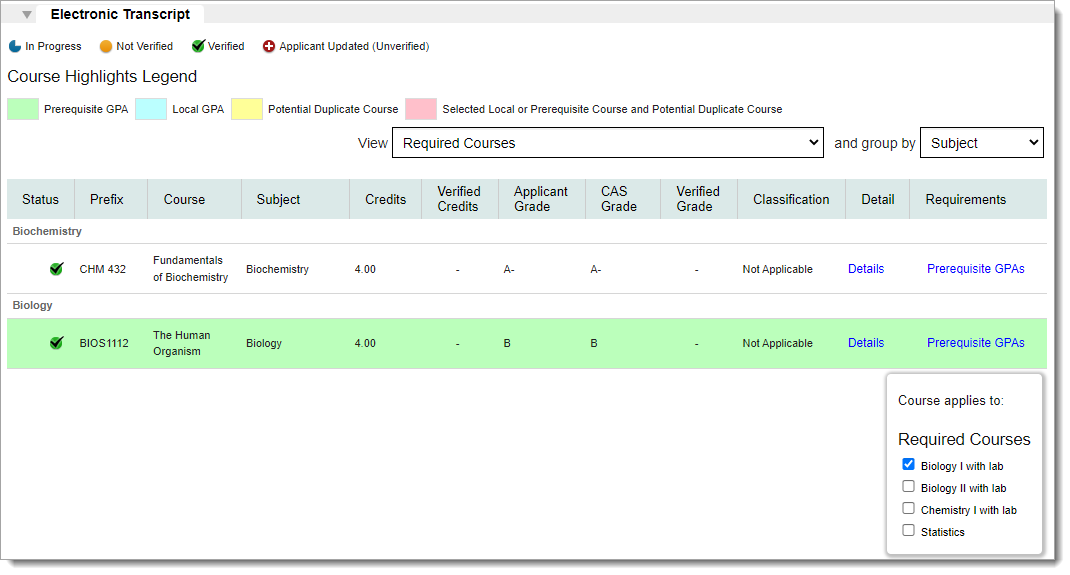
Reviewing Course Selections in the Prerequisite GPAs Panel
The Prerequisite GPAs panel displays a summary of your prerequisites, whether the applicant has completed the minimum GPA and/or credit requirements, and the applicant's total credits and average GPA used to fulfill each criterion. Note that:
- If an applicant's course meets the prerequisite's minimum GPA and credits, a green checkmark appears in the first column.
- If an applicant's course does not meet the prerequisite's minimum GPA and credits, or no course is matched to the prerequisite, then unfulfilled appears in the first column.
Be aware that all applicant courses are converted to semester credits and prerequisite minimum credit values are semester-based. The standard conversion ratio is 1 quarter credit equals 0.667 semester credits. If an applicant completed a 4-credit course based on a quarter system, their converted credits will be 2.667 semester credits. Some prerequisites may be marked unfulfilled because the converted credit value is less than the minimum credits. In this scenario, you can click the Force Fulfill checkbox to mark the criterion as fulfilled.
- Navigate to the Applicant Details page.
- Go to the Prerequisite GPAs panel.
- Click Details to view an individual prerequisite's matched course information, or click Expand all to view all the prerequisites' matched course information.
- If desired, you can manually fulfill a prerequisite by clicking the Force Fulfill checkbox, and a green checkmark will appear in the first column.
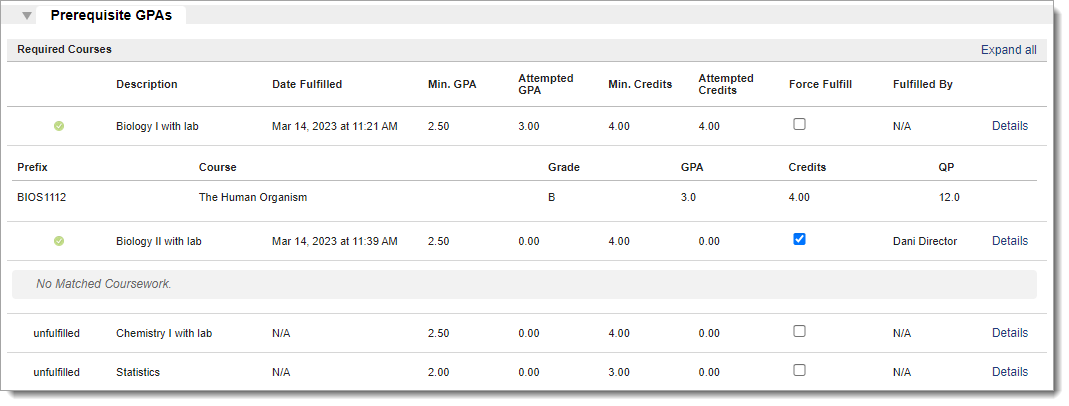
Working with Applicant-reported Prerequisites
If you build Prerequisites in the Configuration Portal, you can edit an applicant's selections in WebAdMIT. To view the original, applicant-selected courses, download the full application PDF under the Documents panel.
Managing Prerequisite GPAs
To manage existing Prerequisite GPAs, click Prerequisite GPAs from the Menu Bar.

Reordering Prerequisite GPAs
Use the grip icon to drag and drop the Prerequisite GPA category and criteria into the preferred order.
Editing Prerequisite GPAs
Use the pencil icon to edit an existing Prerequisite GPA category and criteria.
Deactivating Prerequisite GPAs
Use the trash icon to deactivate Prerequisite GPA categories and criteria.
When should I use Local GPAs, Prerequisite GPAs in WebAdMIT, or Prerequisites in the CAS Configuration Portal?
When creating custom GPA calculations in WebAdMIT, it can be challenging to determine which of the available features is best for your process. Review the scenarios below for guidance.
Scenario 1
Problem Statement
Part of Dani Director's review process is making sure applicants have completed 10 specific prerequisite courses (e.g., Anatomy and Physiology I, Biology I, etc.). Dani spends a lot of time reviewing an applicant's coursework for these prerequisites. She would like it if applicants could self-identify their coursework, and then she could review it for accuracy.
Solution
If available in her CAS, Dani can use the Prerequisites feature in the CAS Configuration Portal to list the exact courses she wants applicants to self-identify and her suggestions for the minimum grade and credits that the applicant should receive in these courses. Dani can then review the applicant's selections and change them as needed in WebAdMIT.
Scenario 2
Problem Statement
Dani Director wants her applicants to know what her program's prerequisites (e.g., Anatomy and Physiology I, Biology I, etc.) are, but she wants to select the courses that meet her prerequisites.
Solution
Dani can identify in her program's home page instructions what her program's prerequisite courses are. Then, she can use the Prerequisite GPA feature in WebAdMIT to identify and track an applicant's completion of her prerequisites.
Alternatively, if available in her CAS, Dani can use the Prerequisites feature in the CAS Configuration Portal to list her program's prerequisites and have the applicants self-identify the courses they feel meet her guidelines. Dani can then build an alternate Prerequisite GPA in WebAdMIT to track an applicant's completion of her prerequisites. Dani likes to have two Prerequisite models, one that is applicant-completed and one that is admissions-completed, as it can help her compare how an applicant feels they meet her prerequisites versus how her program feels the applicant meets her prerequisites.
Scenario 3
Problem Statement
Dani Director needs a Science GPA that includes courses taken in the Biology, Chemistry, Biochemistry, and Physics course subjects. She can then use this GPA to compare her applicants more equitably.
Solution
Dani can use the Local GPA feature to automatically calculate GPAs for any courses in these course subject fields. If needed, she can review the courses selected and unselect any that she doesn't want included.
