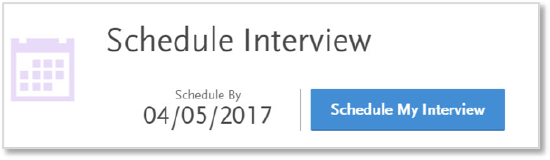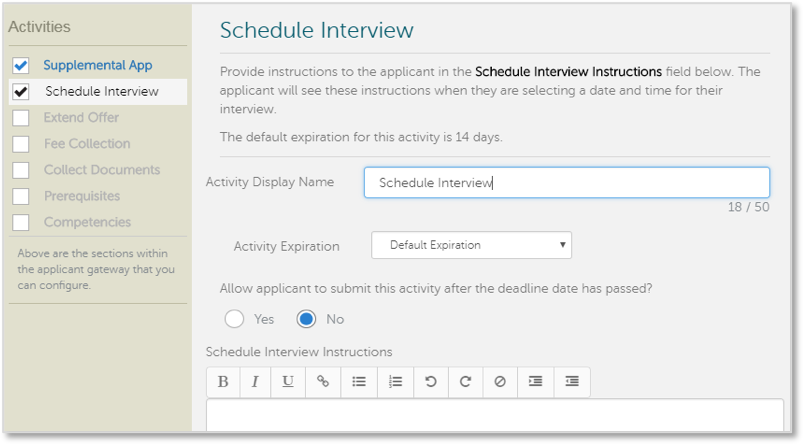In this section, you can configure the Schedule Interview activity which allows applicants to select their own interview dates and times from a drop-down. Available interview dates and times are configured in WebAdMIT for AMCAS using the Interviewing feature. Once you have created Interviews in WebAdMIT, you can enable the Schedule Interview activity for applicants to make a selection from the times you have configured. For more information on configuring interview types, see Interviewing.
Note that if you do not wish to use this feature, your admissions team can instead assign applicants and interview times directly in WebAdMIT for AMCAS.
To configure, click the Schedule Interview link on the Applicant Gateway Editor page.
Example of Schedule Interview Activity:
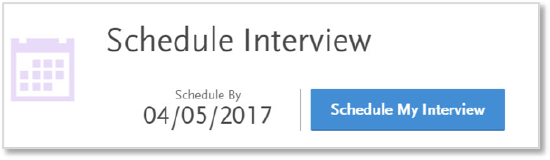
Create Introductory and Finishing Text
The text you include in the Activity Introduction displays to the applicant before they schedule their Interview. You can use this space to describe how your program conducts Interviews and how to contact your admissions department.
The text you include in the Finishing Statement displays when the applicant completes the activity. You can use this space to explain any additional steps the applicant needs to complete.
- Enter a header/title for the Activity Introduction.
- In the next field, enter your introduction text.
- Enter a header/title for the Finishing Statement.
- In the next field, enter text that acknowledges the applicant successfully completed the activity.
- Click Save.
- Click Continue to move to the next section.
Create Instructions
In this section, you can add instructions for scheduling Interviews. The Activity Display Name defaults to Schedule Interview and the activity expiration defaults to 14 days, but you can adjust this setting in the Activity Expiration drop-down. The following options are available:
- Default Expiration: use the default of 14 days from activation.
- Number of Days from Activation: specify the number of days from activation the activity will expire.
- Calendar Date: enter a date on which the activity will expire.
- Rolling: activity will not expire and applicants can submit it on a rolling basis.
Note that expired activities are not visible to applicants. You can also opt to allow applicants to upload documents after the program’s deadline date.
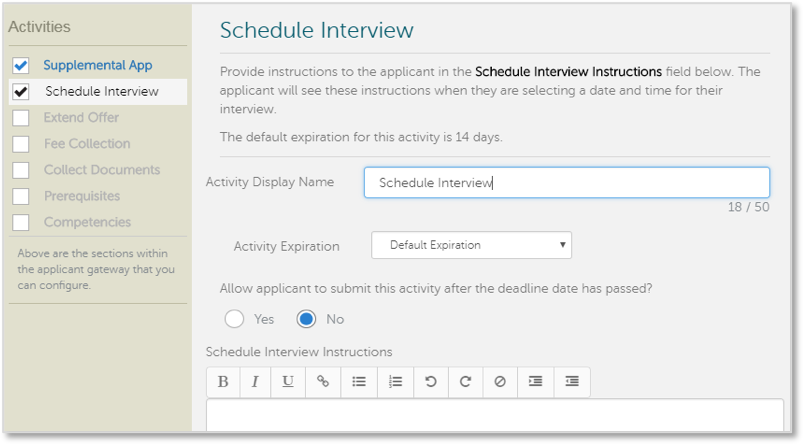
Enter your instructions in the field and click Save.
Submit for Activation
Once you complete all required fields and save your Schedule Interview activity, click Submit for Review to submit it to the Client Support Specialist team for activation. A success message displays.
The Client Support Specialist team will then activate the Applicant Gateway activity within two business days. If you need your activity activated as soon as possible, contact the Client Support Specialist team.
Once activated, the activity is available the next morning and can be assigned to applicants in WebAdMIT for AMCAS.
Important: once you submit the Schedule Interview activity for activation, you can no longer edit it. Submit only when you are sure that the activity is complete and you have reviewed for accuracy. If you need to make edits after submission, contact the Client Support Specialist team. Requests for edits will be reviewed on a case-by-case basis. Please note that in most cases changes cannot be made.
To contact the Client Support Specialist team, call 617-612-2049 or email aamcwebadmitsupport@liaisonedu.com.
Activity Statuses
Applicant Gateway activities can be in the following statuses:
- Draft means that this is a new, fully-editable Applicant Gateway. It has not been sent to the Client Support Specialist team for activation. It is not yet available to assign to applicants.
- Ready for Review means that the Applicant Gateway was submitted for activation by the Client Support Specialist team. It is currently locked and only the Client Support Specialist team can make changes.
- Active means that the Applicant Gateway was activated. Active Applicant Gateways can be assigned to applicants via WebAdMIT for AMCAS.