Interviews Overview
Interviews are a type of Event Classification and can be made available to participants to sign up or be invitation-only, depending on your needs. Note: You can NOT edit the Event Classification after you Save.
Interviews can ONLY be seen through the Appointments and Interviews Community for Students. With the proper permissions, internal users can also view Appointments and Interviews on the Organization Calendar.
- Interviews display under Upcoming Appointments & Interviews in the Appointments and Interviews Community:
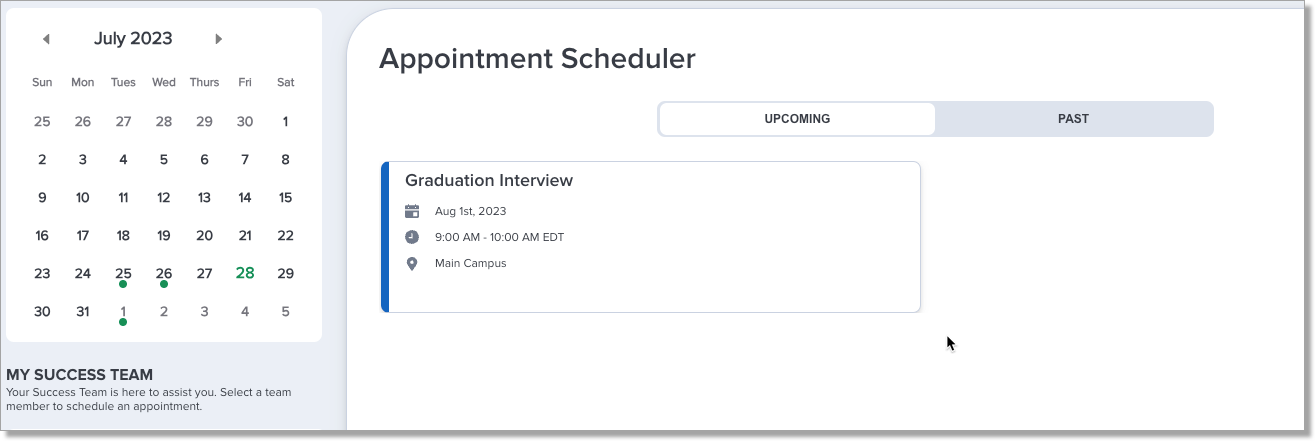
- Scheduled interviews will display under My Events on the Application Dashboard:
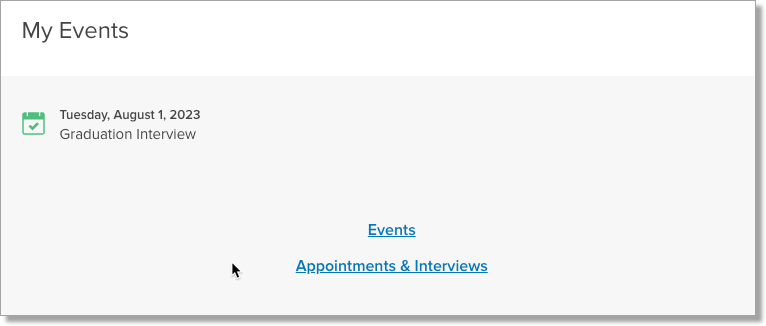
- Once students have scheduled via the Community, they display as Confirmed on the Organization Event record.
- Students will get an Interview Confirmation email.
- You can indicate a Student Attended once the interview is complete.
- You can record notes on the Interview if needed.
- You can also report on Interviews scheduled.
Interviews Implementation
|
Step # |
Administrative Topic/Link |
This topic contains information on: |
|---|---|---|
| 1 | TargetX Communities Configuration Guide | Steps to configure a TargetX Community. |
| 2 | Configure Events Custom Settings |
Custom Settings for Events:
|
| 3 | Configure Interviews and Appointments Custom Settings |
Custom Settings specific to Interviews and Appointments:
|
| 3 | Customize Interview Email Templates |
Instructions on customizing Interview Email Templates:
|
| 4 | Create Interviews |
Steps to Create Interviews based on your business needs.
|
| 5 | Notify Invitees/Students via email that Interviews are available to schedule or manually register Invitees/Contacts for the Interview. | Students will sign up for the Interview time slot they want. For details on how students schedule interviews, see the article How Students Schedule Appointments and Interviews. |
