Appointment Scheduler Overview
The Appointment Scheduler feature in TargetX Events allows students to easily schedule appointments with advisors, staff, faculty, or service centers. To ensure the unique validation, identification, and association of a student with an appointment, TargetX Appointment Scheduler requires the authentication of the student within a TargetX Community.
Appointments can only be accessed through the Appointment Scheduler community for Students. Users with the appropriate permissions can view Appointments and Interviews on the Appointment Calendar.
In the Appointment Scheduler, students have the ability to:
- Schedule appointments by filtering for modalities such as In-Person, Virtual, or Phone.
- Schedule interviews.
- View and easily schedule appointments with Success Team members.
- View details about their upcoming, past, or canceled appointments/interviews.
- Add appointments/interviews to their calendar(s).
- Cancel appointments/interviews and provide a reason for cancellation(s).
- For comprehensive details on the process by which students arrange appointments, please refer to the article Understanding how Students Schedule Appointments and Interviews or Understanding how Students Schedule Appointments and Interviews in the new UI if you are utilizing the new user interface (available as of August 2023).
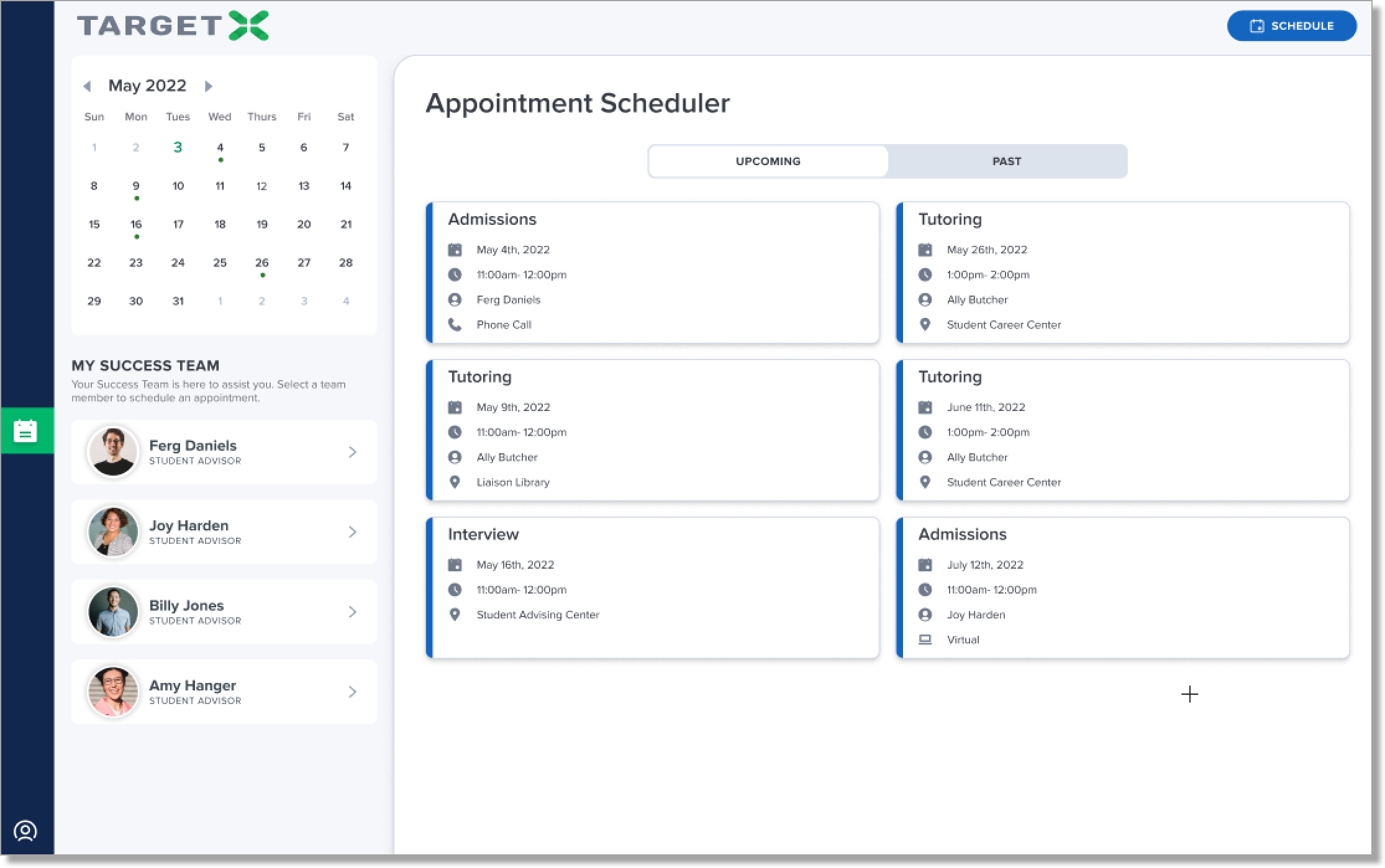
Using Communities for Appointments and Interviews
To schedule appointments and interviews, users must be authenticated and have a valid Community license. If you have set up both Applicant Dashboard and Events, users can access the Appointments & Interviews feature through the Community. To enable this feature, you must grant the Appointment/Interviews (student-facing) permissions to your current Community user, as specified in the TargetX Permission Scanner. Note: If you do not use interviews, turn off this feature by unchecking the Enable Interviews option in the Appointment Scheduler Settings.
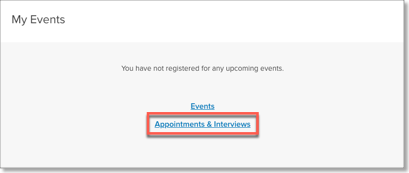
To use Appointments and Interviews for Current Students, you must create a new community. For guidance, contact the Implementation or Support teams. If you don't have Community licenses, you can manually register students for interviews, alert Students via email, and only allow internal users to manage Interview records through Salesforce.
Note: When both the TargetX Student Success Center and Retention modules are installed, a bottom navigation bar will become visible upon accessing TargetX Events, provided it has been configured in TargetX Profile Settings. This bottom navigation bar serves the following purposes:
- Appears for specified users/profiles that access TargetX Events.
- Provides a consistent bottom navigation bar for users of the Student Success Center and TargetX Retention for specified users/profiles.
For details on Implementing Appointment Scheduler, see Implementing Appointment Scheduler.
