Resolving Common Events Errors
Error when creating Recurring Events
Error when creating Recurring Events if the Organization Event object is not set to Track Activities.
This is a checkbox you can find on the object page:
- Navigate to Setup and search for Object Manager.
- Click on the Organization Event object.
- Click Details.
- Click Edit.
- Check the Track Activities checkbox.
- Save your changes.
Student gets an error when they attempt to register for an event
Student gets an error when they attempt to register for an event. The form creates an inquiry record, but doesn't create a Contact Schedule Item or register the student for the specific event.
There is a known conflict with Salesforce Duplicate Rules where Alerts are being set and preventing FormAssembly registrations if a duplicate Contact exists.
Resolution: Turn off any Duplicate alerts, which will allow students to complete the form and register successfully.
Find Nearby Events not working
- Configure Base Custom Settings and in the Default setting, set the Google Maps API Key.
- Create a remote site setting:
- Go to Setup and search for Remote Site Settings.
- Select New.
- Name this setting GoogleMapAPI with the URL https://maps.googleapis.com.
Once set, any newly created location record will have a geolocation populated.
Note: The record will appear to save initially with no value, it takes a few moments for the Google API to return the value needed to populate the new location.
Events not displaying on the Org Calendar
- Filter your monthly calendar by different views to determine which ones show up and which ones don't.
- For the ones that don't show up on the calendar:
- Edit and retype the name of the event.
- Save your changes.
- After re-saving the corrupted event, ALL of your events will now show on the calendar.
Org Calendar is blank for certain time periods
This is typically caused by having a special character in the Event Name, such as #, -, $, %, etc. These characters can also be included if you did a Copy/Paste into the Event Name field.
Resolution: Review all Events for the time period that is not displaying and update to remove any special characters.
Broken Events link after setting up Google Tag Manager
The Events link may stop working due to using a hashtag (#) in the Events URL. URLs with a # are not supported by Google Tag Manager.
Resolution: If you use Google Tag Manager in your Portal, you should use a different URL format. In the Events widget of your Portal, update the URL in the Events URL Override field using the following format:
<Event Site URL>/TargetX_Eventsb__events?#/calendar?cid={{Id}}&k={{TargetX_Base__Access_Key__c}}
Example:
https://targetx.secure.force.com/events/TargetX_Eventsb__events?#/calendar?cid={{Id}}&k={{TargetX_Base__Access_Key__c}}
Organization Calendar isn't loading
If your Organization Calendar isn't loading, it may be due to the 'Enable Clickjack Protection' setting in Session Settings.
- Navigate to Setup and search for Session Settings.
- In the Clickjack Protection section, deselect the option for Enable clickjack protection for customer Visualforce pages with headers disabled.
- Save your changes.
Appointments not displaying on the Calendar
- Filter your monthly calendar by different views to determine which show up and which don't.
- For the ones that don't show up on the calendar:
- Edit and retype the Name of the event and/or Subject.
- Save your changes.
- After re-saving the corrupted event(s), ALL of your events will show on the calendar.
Note: Ampersands, commas, and semicolons in the Appointment Name will cause the appointment not to display as expected and are NOT supported.
Calendar appointments aren't being reflected in the Appointment Scheduler
- Navigate to your Salesforce Calendar.
- Click on the appointment(s) not being blocked in Appointment Scheduler.
- Click the Edit button.
- Ensure that the Public checkbox has been checked.
- Save your changes.
You can also create a Workflow to update this field. For example:
ISBLANK(TargetX_Engage_Room_c ) && IsPrivate = False && IsVisibleInSelfService = False
Event Registration forms aren't creating complete Contact records
- Locate the FormAssembly ID that is connected to the Event which is creating incomplete Contact records.
- Validate the fields that are mapped in FormAssembly to ensure you have included all the fields you wish to have populated:
- Navigate to FormAssembly.
- Navigate to Manage Web Forms and use the ID to locate the Event Registration Form.
- Select Configure > Connectors.
- Review the list of fields that have been mapped.
- Select Map Another field.
- Add the additional fields that should be populated for your Contact.
- Save your changes by clicking Apply.
Events users can't see the Organization calendar
Verify that the affected Profile has the Organization Calendar tab settings is NOT set to Hidden in Object Settings:
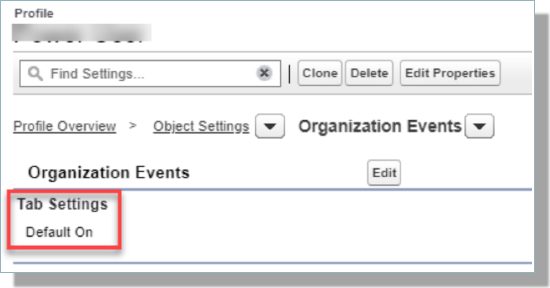
Event not linking to the Payment Connector
This problem is usually the result of the Payment Connector not being configured correctly. Review How to Configure Payment Connectors for your Vendor and confirm the following:
- Required Fields for your Vendor:
- Remote Site Settings
-
Validate Permissions:
'All Day' Outlook events not being reflected in 'Availability' on the Salesforce Calendar
Outlook events that are not being reflected in your Availability in the Salesforce Calendar are typically due to the event not being flagged as Public. To set the Public checkbox for your Event:
- Navigate to the Organization Event tab.
- Click on the Event that is not working properly.
- In the Preferences section, click the Public checkbox.
- Save your changes.
Error on the Events Settings Page
Error on the Events Settings Page: "List has no rows for assignment to SObject: An unexpected error has occurred. Your solution provider has been notified. (TargetX_Eventsb)"
This typically occurs when the Email template folder has been renamed to something other than Appointment Email Templates.
Resolution: Revert the Appointment Email template folder name back to Appointment Email Templates.
Errors when Submitting an Events Form in Sandbox
When you are testing Events in a Sandbox, you must be sure to update your Form Assembly connector to point to your Sandbox. Please see the article How to setup TargetX Events in a Sandbox for a full list of steps for using Events in a Sandbox for a full list of steps for using Events in a Sandbox.
Users that can't register for your Sub-event
The primary Event is set to allow Unlimited Attendees and the Sub-event has a limited number of attendees in the Max Attendees field.
Resolution: Uncheck Unlimited Attendees on the primary event and enter a large number for Max Attendees, such as 99,999.
User gets an 'Under Construction' error when registering for an Event
When a user tries registering for an Event and gets an 'Under Construction' error, this is typically due to incorrect permissions.
Follow the instructions in the article below for the type of user, using the Event Registration (Student-facing) option in TargetX Permission Scanner:
Some Inquiries don't have the Source field populated
Ensure that all your Form Assembly forms, including Event Registration forms, are adding a source if an Inquiry record is being created. For details on setting default values in FormAssembly, see FormAssembly's Help documentation on Default Values.
Errors when attempting to create a new contact schedule item under the Student record
The user does not have READ access to isvisibleinselfservice on the Event.javascript:void('Edit%20Link')
Insert failed. First exception on row 0; first error
Error: Insert failed. First exception on row 0; first error: CANNOT_INSERT_UPDATE_ACTIVATE_ENTITY, TargetX_Eventsb.ContactScheduleItemTrigger: execution of AfterInsert caused by: System.NullPointerException: Attempt to de-reference a null object (TargetX_Eventsb) : []
Error is in expression '{!save}' in component <apex:commandButton> in page targetx_eventsb:newattendee: (TargetX_Eventsb)
Resolution: Permissions missing. Use TargetX Permission Scanner to determine missing permissions.
TargetX_Eventsb.OrgEventTrigger: execution of AfterInsert
Error: TargetX_Eventsb.OrgEventTrigger: execution of AfterInsert caused by: System.DmlException: Upsert failed. First exception on row 0; first error: CANNOT_INSERT_UPDATE_ACTIVATE_ENTITY, TargetX_Eventsb.EventTrigger: execution of AfterInsert caused by: TargetX_Base.FLSChk.FLSChkException: TargetX_Base__TargetX_Log__c.TargetX_Base__Product__c is not createable. TargetX_Base__TargetX_Log__c.TargetX_Base__Running_User__c is not createable. TargetX_Base__TargetX_Log__c.TargetX_Base__Severity__c is not createable. TargetX_Base__TargetX_Log__c.TargetX_Base__Details__c is not createable. (TargetX_Base) : [] (TargetX_Eventsb)
Resolution: Run the TargetX Permission Scanner to validate that users have the correct permissions.
TargetX_Eventsb.OrgEventTrigger: execution of AfterInsert
Error: TargetX_Eventsb.OrgEventTrigger: execution of AfterInsert caused by: System.NullPointerException: Attempt to de-reference a null object (TargetX_Eventsb)
Resolution: This error can occur when Events are created outside the Events UI within Salesforce. Create an event via the Salesforce UI.
Insert failed. First exception on row 0; first error
Error: Insert failed. First exception on row 0; first error: CANNOT_INSERT_UPDATE_ACTIVATE_ENTITY, TargetX_Eventsb.OrgEventTrigger: execution of AfterInsert caused by: System.DmlException: Upsert failed. First exception on row 0; first error: FIELD_INTEGRITY_EXC
Resolution: The Event Type is incorrect or missing. Update the Event or Appointment that this is related to, and the error will be resolved.
When creating a recurring event: id value of incorrect type
Error: When creating a recurring event: id value of incorrect type: <ID> TargetX_Eventsb.OrgEventTrigger: execution of AfterInsert caused by: System.DmlException: Upsert failed. First exception on row 0; first error: FIELD_INTEGRITY_EXCEPTION, Related To ID: id value of incorrect type: <ID> : [WhatId] (TargetX_Eventsb)
Resolution: Verify the Org Event object has Activities Allowed. To turn on "Allow Activities" for the Org Event Object. See Configuring Recurring Events.
The Registration Link for an event gives an error that "URL No Longer Exists."
Error:The Registration Link for an event gives an error that "URL No Longer Exists."
Resolution: This error could be due to the SingleEventRegistrationURL in Events Custom Settings either missing or needing to be updated to include your enhanced domain value. With the Salesforce Summer '25 release, legacy (non-enhanced domain) urls are no longer redirecting.
Additional resources:
- Salesforce Help & Training article Prepare for the End of Redirections for Non-Enhanced Domains
- Enhanced Domains Overview in the TargetX Help Center
For details on viewing Console errors, see Troubleshooting using Console Mode.
