Retention Quick Start Guide for Advisors
- Last updated
- Save as PDF
This guide is designed for Advisors in the Retention Suite. It provides key information for Advisors to get up and running in the TargetX Retention Suite to provide comprehensive student support.
Introduction
TargetX Retention and the Student Success Center help institutions manage and monitor student information, enabling campus professionals to proactively be engaged throughout the student lifecycle. You can visually identify each student's status from a single solution and gain insight into the following:
- academic standing
- engagement history
- involvement in co-curricular activities
- financial standing and more
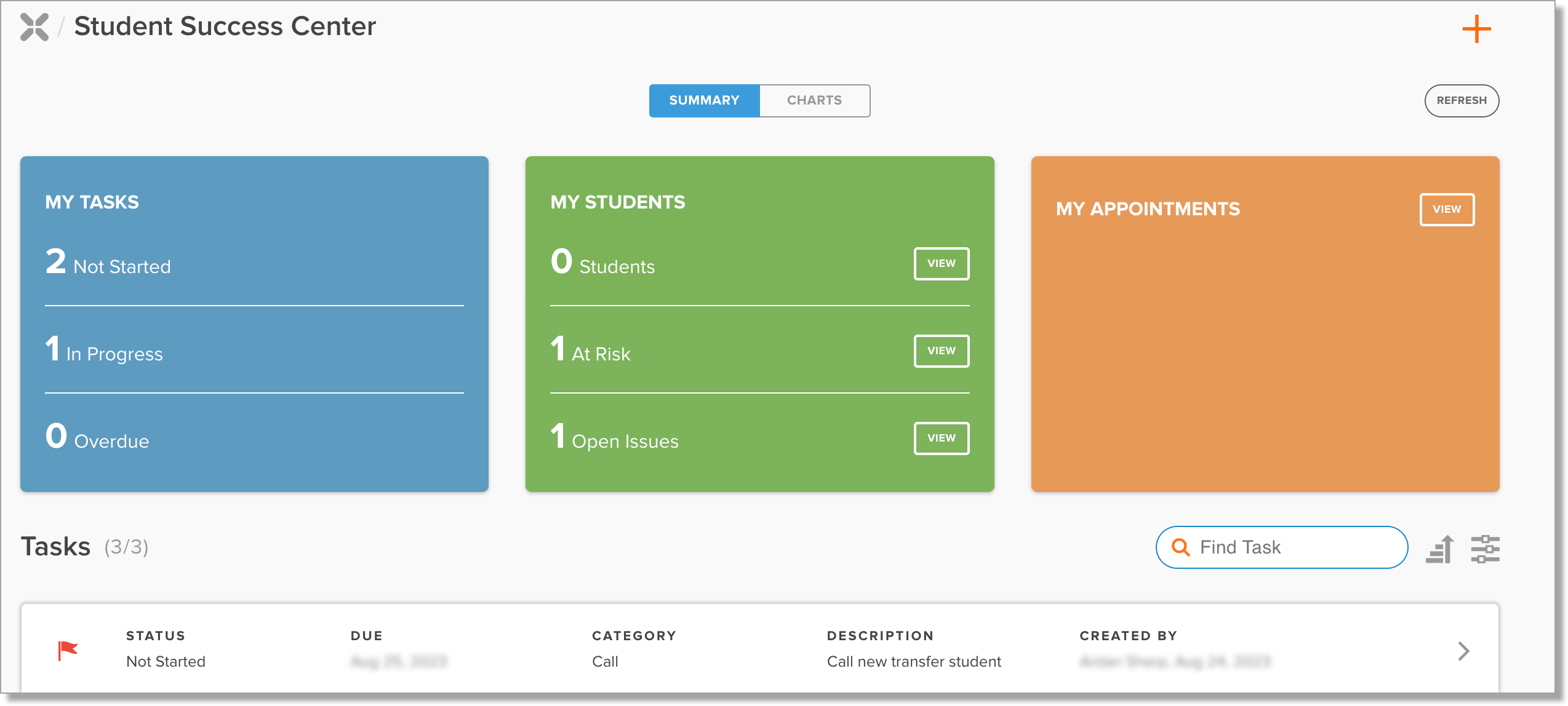
TargetX Retention and the Student Success Center leverage information from your institution's information systems in one central location. During implementation, TargetX works with your team to import key information from your Student Information System (SIS), Learning Management System (LMS), and other point solutions being used across campus to support student success.
The TargetX Student Success Center is the central location for reviewing, logging, and engaging with students. Other web forms, workflows, and communications can be further tailored to your institution's business processes and needs. You are empowered to proactively connect students to the support services and resources that are readily available to help. Over time, your institution can identify trends and adjust or add programs and services that are the most impactful to retention, persistence, and, ultimately, student success.
The Retention Suite includes the following set of tools:
- Faculty Early Alerts: allows faculty to generate alerts/kudos focused on academic performance to ensure student success. Faculty Early Alerts refer to a student's success in a particular course.
- Email: allows you to send broadcast emails to groups of contacts who meet common criteria.
- Events: allows you to schedule and assign resources to retention events for your institution. Events interfaces with your Salesforce instance, allowing seamless integration between Events and your student/contact records.
- Online Appointment Scheduling: allows students to access appointments from anywhere, whether they need to meet in person or virtually.
- Surveys: allows you to regularly receive feedback from students to continually provide support and refine processes.
- Action Plans: enables you to monitor interactions, tasks, and communications, ensuring clarity on completed actions and upcoming tasks.
- Success Teams: facilitates seamless access for Advisors, Success Teams, and other staff members to handle assigned caseloads efficiently, managing alerts, holds, action plans, and referrals for additional assistance.
- Reporting and Analytics: allows you to leverage prebuilt and custom reports to access your data.
- Student Scoring: allows you to define different scores for various cohorts to help identify risk in any defined population.
- Alerts and Interventions: allows you to build automated flows for quicker responses and free advisors from administrative tasks to focus on timely interactions with students.
- TX Print: allows you to print letters, envelopes, and address labels.
- TX SMS: allows you to use text messaging for seamless communication.
Key Retention Terminology
|
Term |
Description |
|---|---|
| Academic Snapshots |
Academic Snapshots provide a look into how the student is progressing at a given point in time. Several components comprise this snapshot: Academic Profiles, Course, and Attendance information.
|
|
Action Plans |
The TargetX Action Plan is a series of next steps (i.e., tasks/to-do items) that the student is asked to complete.
|
|
Advising Notes/Referrals |
Advising Notes and Referrals are activities that Advisors create on student records.
|
|
Alerts |
Alerts can be configured on a student record layout to bring important indicators of success or risk to the forefront for counselors and advisors.
|
|
Appointment Scheduler |
TargetX Appointment Scheduler is a feature in the TargetX Events module that allows a student to schedule an appointment with an advisor, staff, faculty, or service center. To uniquely validate, identify, and relate a student to an appointment, the TargetX Appointment Scheduler requires the authentication of a student into a TargetX Community.
|
|
Holds |
Holds track academic, financial, judicial, or other issues a student may have that could impact their academic goals.
|
|
Kudos/Accolade |
Kudos, also called Accolades, provide a mechanism for an Advisor to praise a student who has achieved a goal or otherwise excelled.
|
| Reporting and Dashboards |
The Retention Dashboard page provides an at-a-glance view of analytics and a Task list for the current user.
|
|
Student Success Center (SSC) |
The Student Success Center is a central location that Advisors use to review and monitor critical information about their students and evaluate student persistence and progression through the student lifecycle. When you log in, the Dashboard displays an overview of Tasks, My Students, and My Appointments, and you can quickly identify 'at risk' students. The criteria for identifying 'at risk' students, such as grades, attendance, and alerts, are based on your institution's guidelines. |
|
Success Teams |
An important aspect of supporting students lies in identifying a student Success Team. Success Teams are intended to be a problem-solving and coordinated group of people that assist the student in maximizing their potential. Students have the ability to promptly arrange appointments with their Success Team, and you can access the list of Success Team members for quick contact when a student requires extra assistance. |
|
Surveys |
Surveys are a proactive tool for educational institutions to assess various aspects, such as class participation, campus activities, faculty interactions, and overall satisfaction. They aid in pinpointing areas and enhance the learning environment's overall quality. You can then collect the results directly in TargetX Retention and share the results with others in your organization. |
Viewing the Students List
The Students list in the Student Success Center displays students that an Advisor has permission to view. Two tabs display either My Students or All. Each row displays additional information defined by your institution.
- The My Students tab(default) displays all students that are associated with Success Team members, regardless of whether they are the Primary team member. Administrators can configure the fields shown in the Student Header in Settings. Students appear in the Students list according to the Start and End Dates specified on the Success Team Member record. If these dates are left blank, the student will remain visible in the Students list indefinitely.
- An orange checkmark on the student avatar indicates that you are that particular student's Primary Success Team member.
- The All tab displays all students where you have sharing rights granted.
Your Administrator can configure one or more specific Roles that define 'All Students.'
When a specific student is selected, key advising information is displayed. The Student list can display up to two header fields under each student's name and six contact fields as columns. A Success Score widget can display the Student's Cohort and Success Score if enabled.
You have the ability to sort students based on any of the available columns, select records, and view Contact Information for all of the student’s related Success Team Members. You can also create new Activities by selecting the ellipses icon at the end of the row or from the (+) at the top of the page.
Avatars
The Student Success Center is a Gravatar-enabled site. Any student that has a Gravatar image associated with their email address will automatically be displayed in the Student Success Center.
Searching
You can search for students by selecting the magnifying glass and entering your search criteria:
Users can currently search on the following fields:
- All custom auto-number fields and custom fields that are set as an External ID. (Note: Users don't need to enter leading zeros.)
- All custom fields of type email and phone.
- All custom fields of type text, text area, long text area, and rich text area.
Student Profile
The Student Profile is displayed on the right side of the screen and provides detailed information about a student. The icon allows you to toggle the Student Profile on/off. Success Team members on the Student Profile will display current/active relationships with an end date after TODAY or blank.
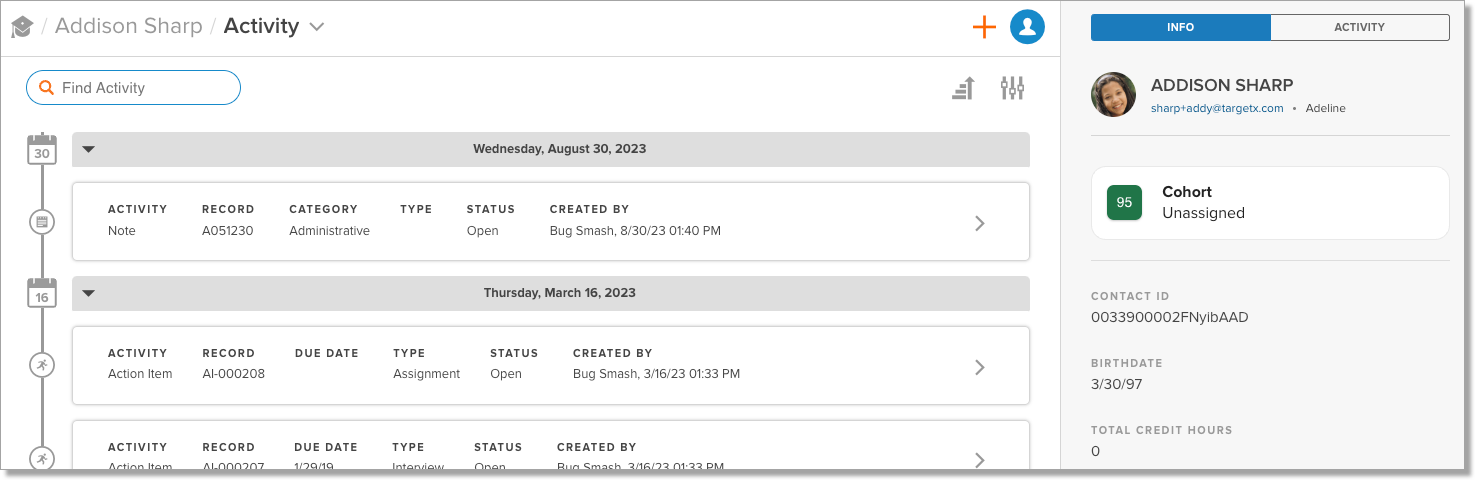
The fields displayed here are configured when Administrators configure the Student Success Center (SSC).
Advising Activity
For the selected student, you can quickly 'Take Action' by using any of the following activities:
|
Advising Activity |
Description |
|---|---|
| Alert |
Add Alerts to a student’s advising records to log a problem or issue related to the student:
|
| Advising Note | Add a note with a Category and Type. This could be a summary of your meeting with the student, items you want to discuss with the student, or a summary of options you offered the student extra credit. |
| Hold | Add Holds to track academic, financial, judicial, or other issues a student may have that could impact their academic goals. For example, you can create a Registration Hold for students who haven't met with their Advisor. |
| Referrals and Meeting Notes |
Create a Referral to guide a student to additional support services when needed:
|
| Add Action Plan Item(s) | You can add an Action Plan Item or copy an Existing Action Plan template to a student’s record. The Point of Contact will allow students to reference the appropriate staff member responsible for helping the student complete the Action. |
| Accolade/Kudo |
You can add an Accolade or Kudo to praise a student who has achieved a goal or otherwise excelled:
|
| Communication | Communication is used to Log a communication you had with the student (this displays as a ‘task’ on the advisor's list). |
SSC enables the swift addition of actions (such as notes, alerts, referrals, etc.) by generating an advising activity. You can modify pre-existing activities or issues by accessing and editing an existing advising record. Once created, these actions display as an Activity on the Student record in the SSC.
Notes:
- Any modifications to Activities will move the activity to the top of the Timeline. The Timeline is available in the bottom navigation bar or from an individual student record by selecting the student from the Student list:
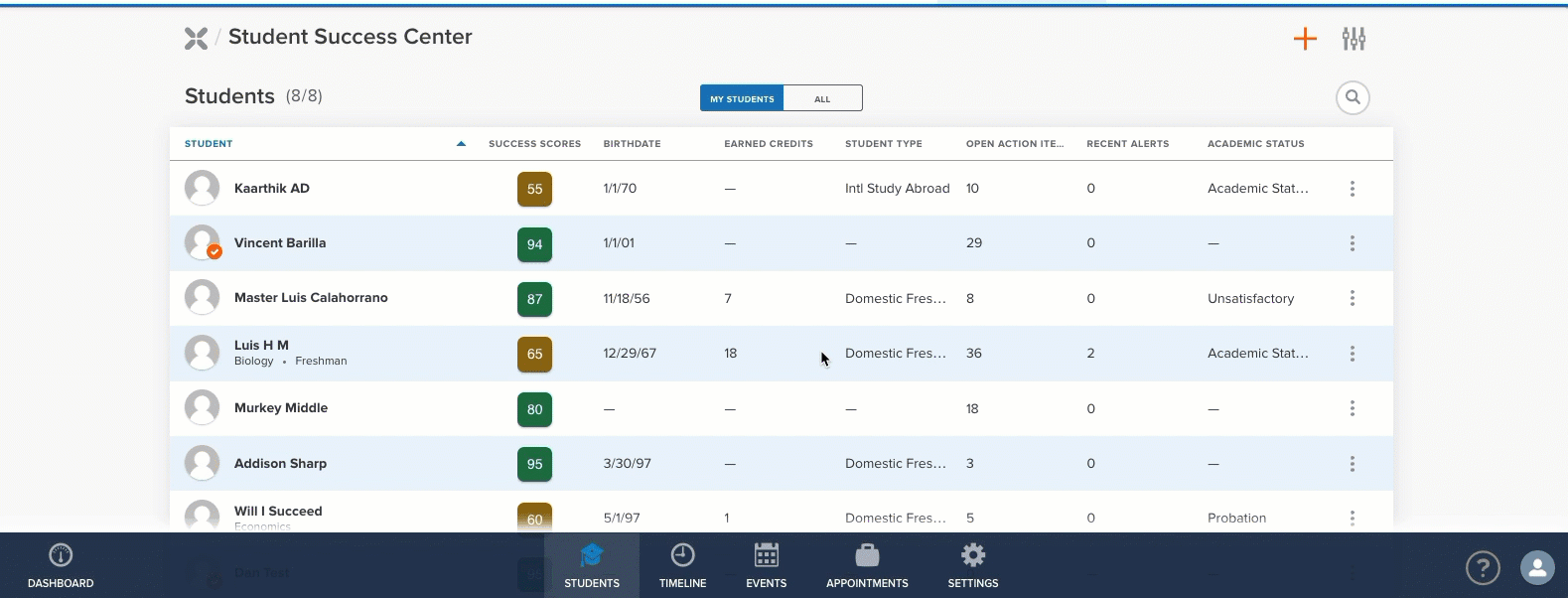
- For Notes to display to other users in the SSC, they MUST be marked as 'Public' in the CRM under 'Communication Selections/Controls'.
- Choosing to make an Advising Note 'private' only applies to the Student Success Center. This flag does not cause the record in Salesforce to become private:

Creating Advising Activities
- Navigate to the Student Success Center.
- On the Students list (My Students or All tab) click the ellipses [1] for the student to which you will add an activity.
- Click the activity to add, such as Advising Note [2].

- Related Student will default.
- Select Category, Type, and enter your Notes.
- Click Make Private if the Advising Note should be Private.
- Click Closed if the Advising Note should be Closed.
- A confirmation message will display with options to add a new note or indicate Email Options:
On submission of certain actions, you can further communicate with the related student or other staff members via Email Options. The Notify Staff and Notify Student are OFF by default. The Notify option is available for Advising Notes, Referrals, and Action Plan Items.
- From the Action you've created, click Save.
- Select Email Options.
- Toggle the Notify Staff and/or Notify Student options.
- Select an Email Folder and an Email Template for the notification.
- Click Send.
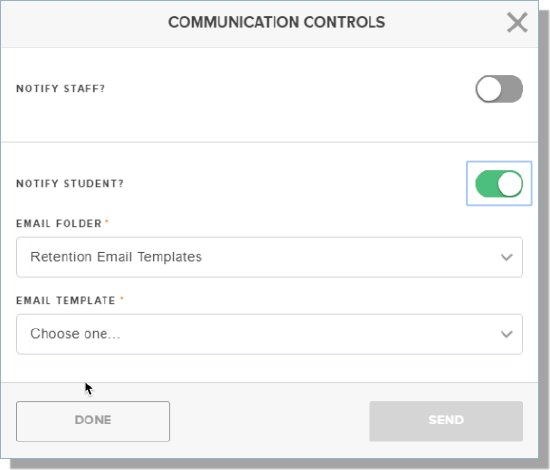
Note: If the message is sent, you will see a message 'Student Notification Send Successfully'; otherwise, an error will display.
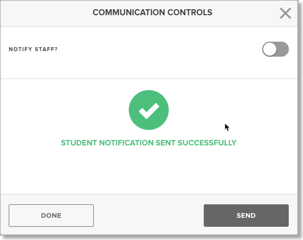
- Click Done.
- You can view the Email Message from the Student/Staff's Contact record under Activity History:
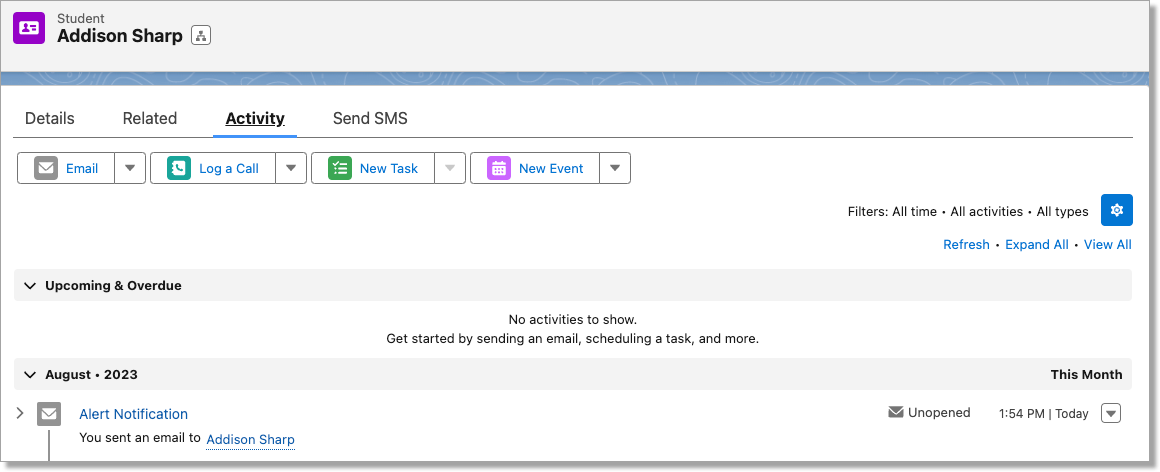
Finding information in TargetX Retention
The TargetX Retention and the Student Success Center leverage information from your institution's information systems in one central location. Below are descriptions of key elements in Retention and where you can view the information:
|
Student Information |
Description/Location |
|---|---|
| Academic Profiles | Academic Profiles are created by academic year/term and capture information about the student’s enrollment status, program/major, class level, resident status and more at that point in time. Campus professionals can also access aggregate course information for each term - including enrolled/earned credits, midterm/final grades, and term GPA information. Academic Profiles can be viewed or accessed directly from a related Student/Contact page. |
| Courses |
Courses provides a list of courses related to each student and a given Academic Profile (term/semester). Information tracked at the course level includes course subject/number/section, faculty/facilitator, credit hours, and midterm/final grades. Courses can be viewed or accessed directly from a related Academic Profile page. |
| Course Attendance |
Course attendance allows institutions to capture attendance for a course taken during a specific Academic Period (term/semester). The Absent status is most commonly tracked, however other statuses can be tracked as well - including Attended, Tardy, Left Early. This course attendance information can be aggregated at high-levels in the TargetX Retention CRM to monitor engagement and raise alerts and communication notifications. Course Attendance can be viewed or accessed directly from a related Course page. |
| Advising |
Advising is the hub of advising activity in TargetX Retention. This area captures the majority of advising actions logged via the Student Success Center - including:
Note: TargetX Retention will aggregate counts for Alerts, Holds, Referrals, Accolade/Kudos for each related student on a scheduled basis. For more detailed information on configuring aggregate advising activity counts, please contact your System Administrator and review Retention Settings. |
| Success Team Members |
Success Team Members are vital to a student’s likelihood to be successful. Success Team Members are advisors, coaches, counselors, faculty, or other staff members with a specific relationship and vested interest in helping to ensure a student is successful in achieving their goals while attending your institution. When defining a Success Team relationship, an option exists to select a Primary team member for the student. Ideally, each student will have a Primary Success Team Member (Primary Advisor). Any Success Team Member is able to easily view and quickly take action for all students they are associated with, regardless if they are the Primary team member:
Note: For security purposes, the Primary Success Team Member must be a licensed user of the TargetX Retention. For more detailed information on Success Team Member configuration, please contact your CRM System Administrator. Success Team Members can be viewed or accessed directly from a related Student/Contact page. |
| Relationships | Relationships track a student’s connections with other family members, relatives, and employers. Relationships is a related object to the contact/student record that allows for easy management and creation of student relationships. Depending on the type of relationship different information can be entered and tracked. Relationships can be viewed or accessed directly on a the Student/Contact page. Please contact your CRM System Administrator for more detailed information on managing Relationships. |
| Activities and Interests |
Activities and Interests can easily be tracked and viewed for a student. Sports, clubs, interests/hobbies, volunteer experience, study abroad or externship/co-op opportunities can all be tracked as part of a student’s Activities and Interests. Activities and Interests can be viewed or accessed directly from a related Student/Contact page. |
| Action Plans and Action Items | Campus professionals can capture concerns at the source and trigger an action. Advisors can be proactive in student success efforts by creating and delivering to students pre-defined Action Plans or by setting up personalized Action Plans. As tasks on the Action Plan are “completed”, the next task is delivered. Action Plans and Action Items can be view or accessed directly from a related Student/Contact page. For more detailed information on Action Plans and Action Items, please contact your System Administrator and refer to the Managing Action Plans. |
Using Retention for Outreach and Communication
After alerts and status indicators are configured, the TargetX Retention tool is ready for outreach to deliver automated communications to students in need and inform key members of each student’s success team. Automated flows, email campaigns, text messages, and more can be used for outreach and engagement with students.
TargetX Retention encourages each student's assignment to a ‘primary’ advisor. Through this ‘primary’ advisors assignment, the system will help keep advisors informed of all activities related to their designated students. In addition to alerts - referrals, appointment requests, and surveys can be sent to students to increase engagement, which increases the likelihood of student success.
Example Scenario
When a student is struggling, any valid user of the TargetX Retention can enter a referral to the Writing Center; an email template can be configured with a personalized button requesting the student to schedule an appointment with the Writing Center - optionally meet with a specific advisor or any available advisor.
This referral will notify the student and include a link to schedule an appointment with the Writing Center.
