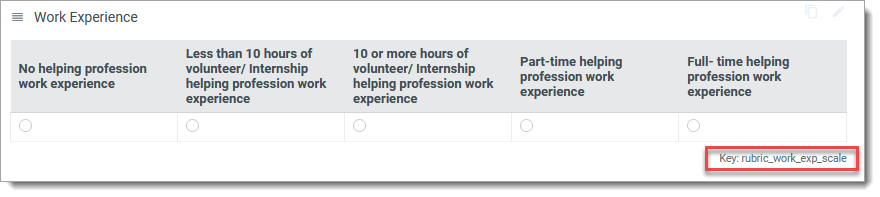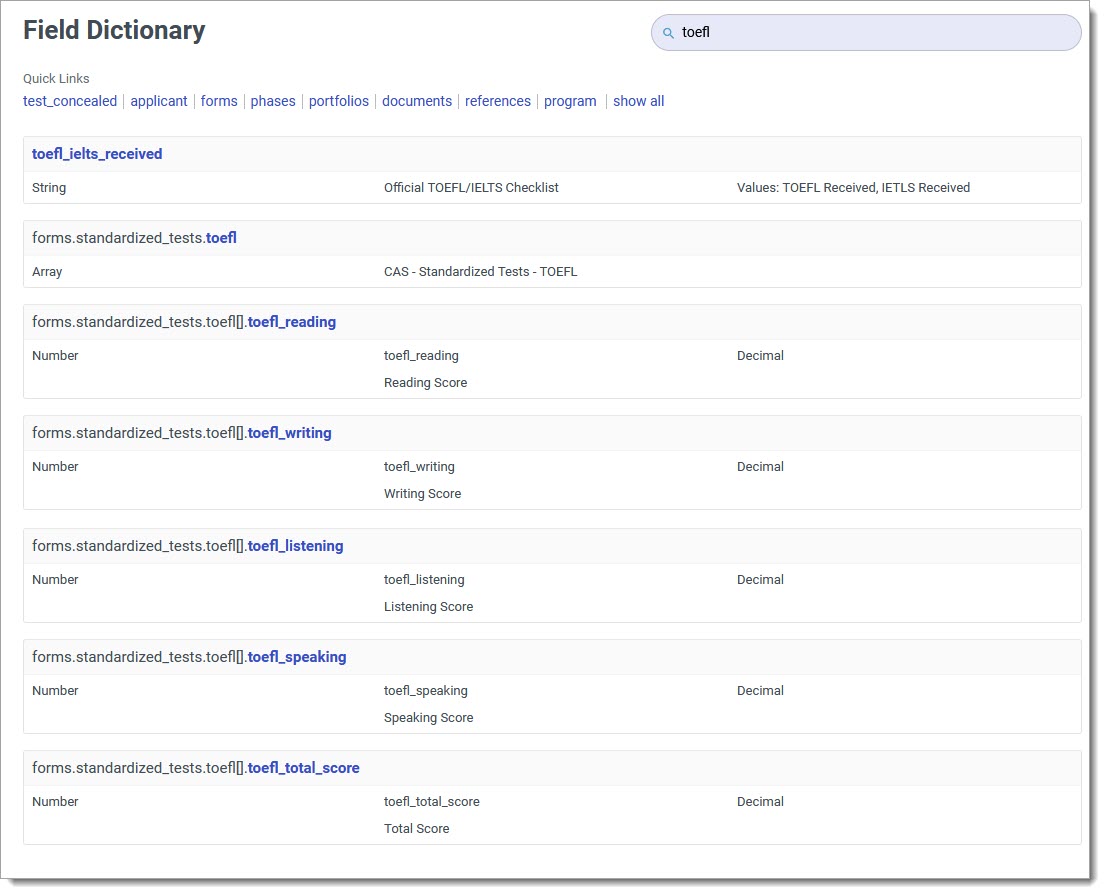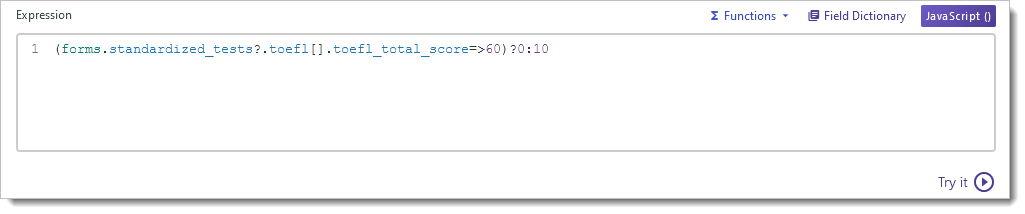Working with Advanced Configurations in Outcomes
Liaison Outcomes becomes even more powerful when you implement customizations. Our Advanced Configuration Library provides guidance to help you build these customizations, typically by applying JavaScript. This code can be stored directly in the fields where it is needed, or in the Function Library.
To work with these customizations:
- Review the Use Case Directory below to find scenarios that may call for an advanced configuration.
- Review the guidance in the applicable article.
- Where needed, apply the code provided in the article, and replace the variables as needed. Use the Finding Field Keys section to help replacing variables.
Use Case Directory
The directory below will help you identify situations where you may benefit from implementing an advanced configuration.
Modifying Exports
|
What do you want to accomplish? |
Use Cases |
Articles to Consider |
|---|---|---|
| I want to import data into another system, but the data I'm exporting isn't compatible with my destination system. |
I need to modify the text in my exports, so that my destination system will accept it. |
|
|
I want to modify date fields. |
||
| I want to modify phone numbers | ||
| I want to converge multiple fields into one. | I want Race/Ethnicity to appear in a single field. | |
| I want to combine my program's start term and year into one field. | ||
| Some of our program questions ask the same thing in different fields. I want to converge these questions into a single fields. | ||
| I want to combine CAS IDs with Program IDs. | ||
| I want my exports to change based on certain conditions. | I want to export different sets of fields based on how an applicant answered specific questions. | |
| I want to apply a translation table that adjusts my exports based on specific properties. | ||
| I want to export information that isn't currently available in exports. | I want to export high school information. | |
| I want to export information about the applicant's recommenders (references). |
Modifying Files Exports
|
What do you want to accomplish? |
Use Cases |
Articles to Consider |
|---|---|---|
| I want to modify the manifest file in a Files Export. | I want data about the applicant's documents to be included in the manifest files. | |
Modifying How Data is Presented
|
What do you want to accomplish? |
Use Cases |
Articles to Consider |
|---|---|---|
| I want to make it easier to confirm that our requirements are met. | I want to make test data easier to find. | |
| I want to display transcripts received data so it's easy to find. | ||
| I want to display recommendations received data so it's easy to find. | ||
| I want to display documents received data so it's easier to find. | ||
| I want to make review results easier to find. | I want to present review information in the Application Summary | |
| I want to make reviewer responses available in exports, reports, and segments. | ||
| I want to consolidate data that is found in various fields. | I have several fields that I want to combine into one. | |
| I have multiple programs, so there are separate program-level questions that collect the same information. I want to combine these into one field. | ||
| I want to converge race and ethnicity information into a singular field. | ||
| I have multiple reviewers and want to quickly find if any of them have given a desired response. | ||
| I have several forms that ask the same question, and I want to consolidate the responses into a single field for each applicant. | ||
| I want to merge inquiry form responses into a single field | ||
| I want to combine CAS IDs with Program IDs to provide a unique application ID for applicants who have applied to more than one program. |
Finding Field Keys
When working with advanced configurations, you often will need to apply code snippets to new custom properties, exports, or forms. These code snippets typically include variables that you'll need to replace with data from your environment. To do so, you may need to search for the field key (field name) of the appropriate properties.
Review the sections below for help finding the keys to use based on where they are stored.
Fields Not in Customizable Forms
Fields on a Review (Evaluation) Form
If the fields you need to work with are located on a review form:
- Navigate to Phases in the Application Review section of the Settings menu.
- Open the Phase that your form is associated with. Find the key at the top of the page. This is what you'll use to replace the phase name in the code.
- Next, find the keys for your evaluation forms. To do this, go to Evaluation Forms in the Application Review section of the Settings menu.
- Click the form you want to work with.
- At the top of the page, you'll find the key for the form, and each question on the form has its key listed underneath it. You'll use these keys to replace the variables in the code for the form name and question name, respectively.

In the example above, the key for the form is committee_review and the keys for the questions are committee_decision and personal_statement_1.
Fields on an Applicant Form
If the fields you'll need to work with are located on an applicant form:
- Navigate to Applicant Forms in the Application Setup section of the Settings Menu.
- Locate the form and its fields there, as described in step 5 above.